Follow Lilach
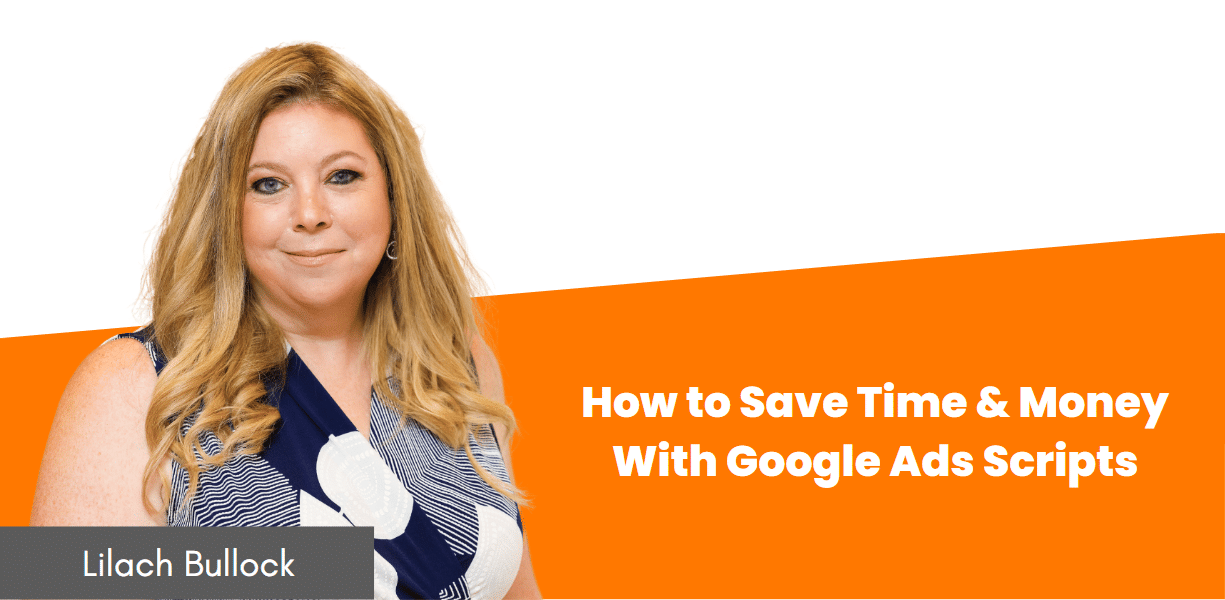
How to Save Time & Money With Google Ads Scripts
Every successful Pay Per Click (PPC) strategy is the result of constant refining and improvement. This process involves many repeatable tasks. Many of these repeatable tasks can be automated with the use of Google Adwords Scripts, assuming you know what scripts to use of course.
In this article, we’ll be discussing how to use the scripts feature in Google Ads to save time and money by automating parts of running successful PPC campaigns. We’ll also look at seven of the top Google Ads scripts you can use on your campaigns.
We’ll also cover open source code depositories where you can find myriad other scripts. Let’s get started on this guide to the best AdWords scripts.
What Are Google AdWords Scripts?
Google Adwords scripts are snippets of Javascript code. The code is a series of commands to the browser. You can put the code together in various ways and save it as a file, which is known as a script. It will look nonsensical and a bit intimidating if you have never written code before.
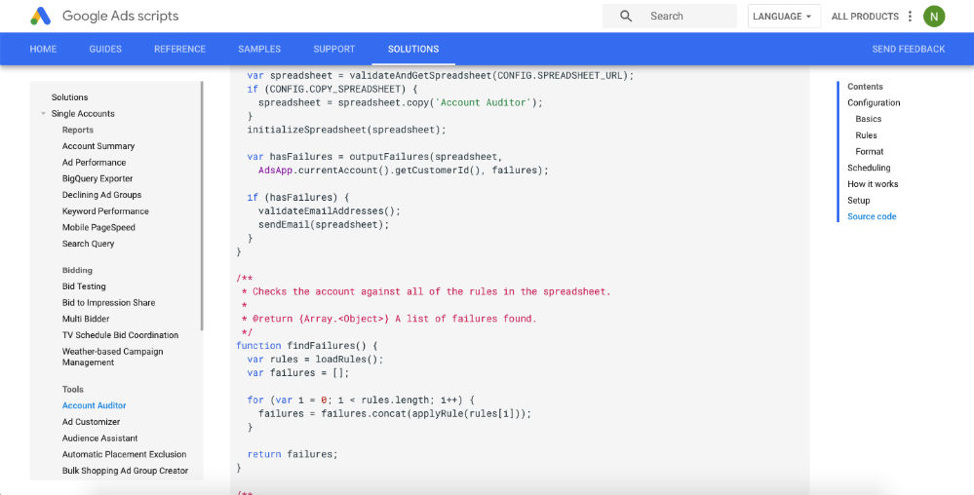
When working with Google AdWords, the Javascript code is used to automate either reporting tasks or undertake basic performance improvements. The scripts can also work with external data.
There are thousands of Google Adwords scripts. You can use these scripts to do almost anything that you can think of. For example, you could use a Google AdWords script to get insights on how your competitors are bidding for keywords, pause your PPC campaign, and more.
You can create a Google Adwords script by yourself, purchase one, or use an open-source script. Probably the two best places to find free Google Adwords Scripts are:
However, you’ll find lots of other repositories for Google AdWords scripts online.
We’ll be looking at a few specific scripts you can use a little later on. For now, let’s cover how to launch a Google AdWords Script in your account.
How to Set Up an AdWords Script
You can activate a Google AdWords Scripts through the Scripts Tool in your Google Ads account. The Scripts Tool is under bulk actions within the tools & settings dropdown at the top of your Google Ads dashboard.
If you can’t see the tools & settings icon in your Google Ads accounts, it’s probably because you haven’t added an up to date payment method for your first campaign yet. Once you have added a payment method the Scripts Tool is activated by default.

The first time you open the Scripts Tool it will look like the screenshot above. As you add scripts to your account they will be displayed here. The next thing you need to do is hit the blue new script button in the top left of the screen, like so.
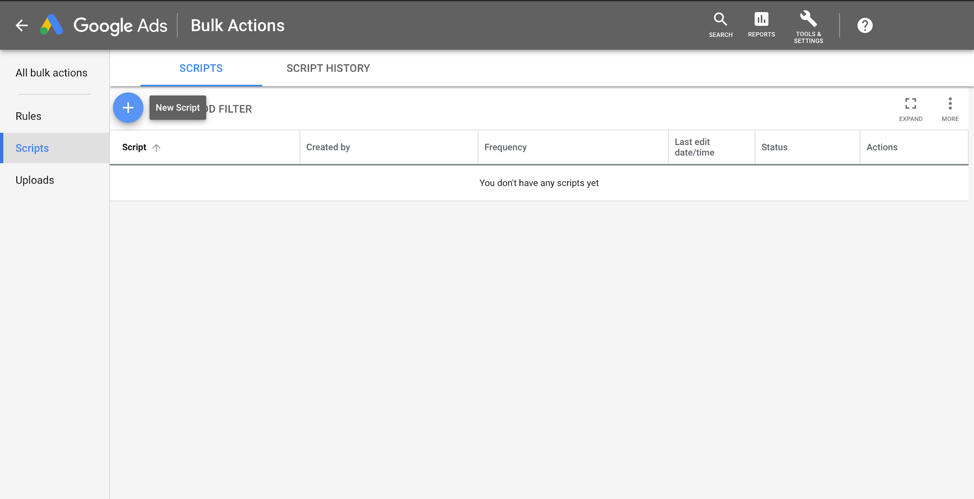
On the following page, you will see a screen where you can paste in your desired Google Ads script. You should paste the script onto line 2 of the text editor on this screen. Make sure to leave lines 1 and 3 as they are.
If the code you’ve copied includes these lines, you should either omit or delete the other lines of code. Any issues you have with the code will cause the script to not work.
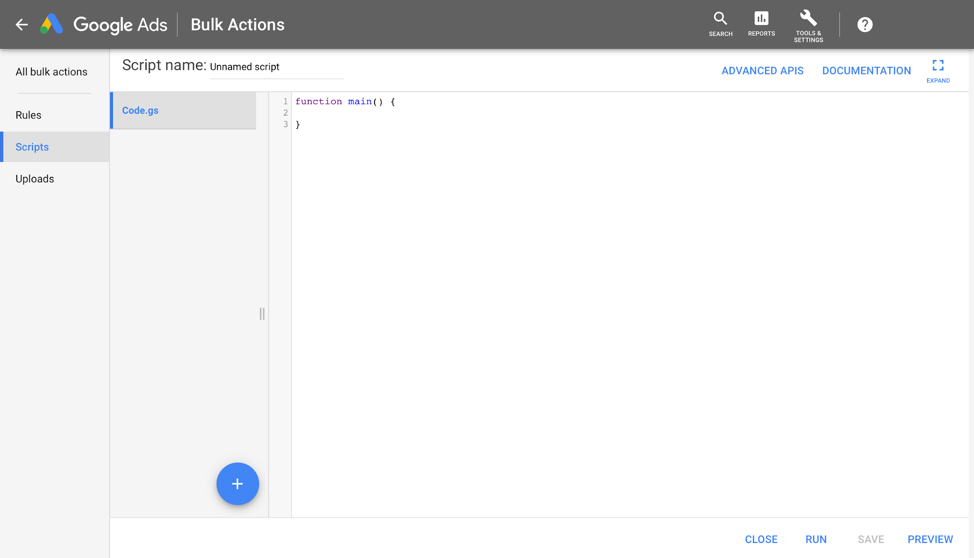
Finally, you should test the script. This is where you make sure that the script actually does what you’re expecting, before running it for real on your account. Once you have completed this step you can return to the main scripts page and set how often you’d like the script to run.
When you create a new script, you’ll also be prompted to authorise it to run in your account. This is as simple as entering your Google password in a new pop-up window. This is totally normal, and nothing to be alarmed about.
You can use multiple Google AdWords scripts on your account at the same time. Each script could be doing something slightly different, automating a different aspect of your account.
Important Things to Remember About Google Ads Scripts
At this point, one small warning. You must know where the Google AdWords Script code you are using came from. There is of course a security element to this. However, more to the point, the scripts could be the intellectual property of a developer. Using their code without paying for it is basically stealing.
The resources we mentioned earlier are all open source. This means that the script is free to use.
One other thing to note is that you can make edits to any script you use by adding or removing Javascript. You can find lots of code snippets, alongside descriptions of what the code does, on the Google Developer resource page. You can copy these pieces of code and add them to your own scripts.
Google Ads also provides real-time help syntax cues, this is like an autocorrect on Word, so you can be sure the script you are creating will work. Finally, make sure to preview the code before you run it. This ensures you have no problems with the Google AdWords Script.
So now we have covered how to set up a Google AdWords script on your account. We’ve also covered some of the main things to keep in mind when sourcing your Google AdWords scripts.
With that out of the way, here are seven Google AdWords scripts you can start using today that will help you save money. All of the code used for these examples is available open-source from the resources we mentioned earlier.
1. Performance Anomalies Script
One of my favorite Google AdWords Scripts is from Free AdWorks Scripts. The script identifies Performance Anomalies. That is, it will identify any keywords or ad groups within a campaign which are performing significantly better or worse than others. By default, you’ll get a daily email that will provide you an update regarding how your campaign is performing.
There are two ways that the Performance Anomalies Script can help you improve the performance of your Google Ads campaign. By this I mean there are two ways that this script can save you money:
- The script can help you identify keywords that are generating most of the clicks in a campaign
- It can help you identify when certain keywords in a campaign are underperforming
If you are targeting several keywords within a campaign, and a few of them are generating the most clicks then it could be more cost-effective to spend more money targeting these keywords. On the other hand, if certain keywords are underperforming then you need to either update the sales copy you are using for your ad or target some other keywords.
2. Broken URLs Script
The next Google AdWords script I want to cover is the Broken URLs Script. This is one of Google’s proprietary scripts. It should be mandatory for anyone running a PPC campaign. The simple link checker ensures that any URLs used in your ads direct to a working page on your website, rather than going to a broken page, where all a person who clicked your ad would see is a 404 error.
Given that it’s easy to mistype a URL, it’s good to have something like the Broken URLs Script in place to catch any silly mistakes. The Broken URLs Script can be configured to email you only when broken links are found, or at regular intervals regardless of if there’s a problem which needs your attention.
3. Auction Insights Script
The easiest way to save money on your Google AdWords campaigns is by reducing the amount you are paying per lead. The amount that you spend on Google Ads is determined, in part, by how much money your competitors are willing to pay for a keyword. The more competition there is the more you have to pay per click.
By default, Google Ads doesn’t provide many insights regarding what your competitors are paying for keywords you are targeting. This is understandable. If they provided clear information on this topic then you would spend less money with them.
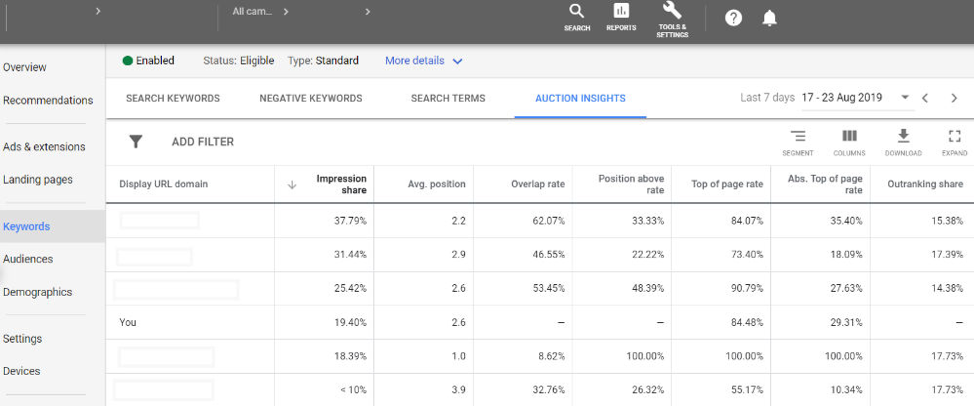
The Auction Insights Script solves this issue. It allows you to create side-by-side reports to compare your cost-per-clicks against your competitors.
By analyzing this data you can see where your Cost Per Click (CPC) has increased or decreased as a result of what people competing for the same keyword as you have been doing. You can use these insights to improve your budget allocation and identify trends regarding ad spend.
4. 24-Hour Bidding Script
You will find that your AdWords Return on Investment (ROI) will probably vary depending on the time of day or the day of the week. This is natural as there are a whole host of reasons that impact when your target audience are active online.
To counter this you can use the 24-Hour Bidding Script.
This 24-Hour Bidding Script allows you to optimize your spending based on when your target demographic are most active. At the moment Google Ads Scheduling allows you to create six bidding windows a day. The script is essentially an improvement on the default targeting available through Google AdWords.
5. Quality Score Tracker Script
Your Quality Score is a measure of how good Google thinks your ads are. The score is measured on a scale of 1-10, based on three main factors. These are:
- Your advertising copy and the imagery you are using
- The audience that you are targeting
- How relevant the keywords are to the landing page on your site
These are the three levers of your PPC campaign. Any improvements to either of these three levers can impact, either positively or negatively, your quality score. The better your quality score, the lower your cost per click. This is because Google wants to provide its customers with a good user experience.

You can view your quality score at any given time through the Google Ads dashboard. However, constantly monitoring your score does take time. The Quality Score Tracker script will automatically track your quality score over time. This Google AdWords script will help save you time monitoring your quality score.
6. Pause Keywords with 0 Impressions Script
A large part of creating cost-effective PPC campaigns comes down to trial and error. In the early days of most campaigns, you’re likely to have a couple of keywords which aren’t worth targeting. Some of the keywords you are targeting won’t even generate an impression.
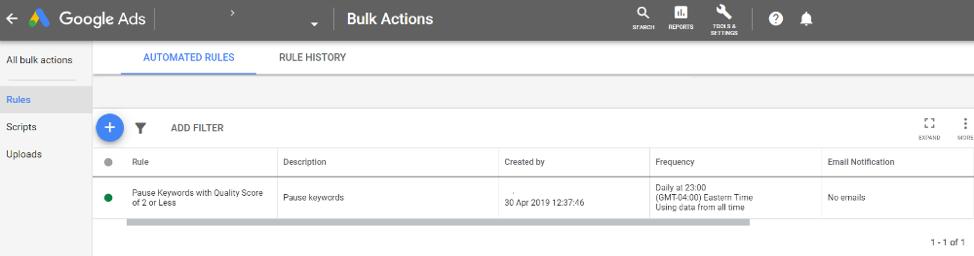
The Pause Keywords with 0 Impressions Script helps you monitor your active campaigns. The script will automatically pause keywords that don’t receive an impression. You can review the paused keywords that haven’t received an impression. If you decide, you could delete them from your campaign, or try and identify other suitable keywords to target.
The Pause Keywords with 0 Impressions is a good script to modify. You could choose a different set of factors that would pause a keyword. For example, you might choose to pause a keyword with a low quality score.
7. Automated Split Testing Script
Keeping track of thousands of split test results on your Google AdWords Account takes time. The Automated Creative Testing With Statistical Significance Script, makes it easy to keep track of the results of a split test.The script monitors your AdGroups for creative tests where the result is statistically significant. You can set the metrics that you want to keep track of, for example CTR or conversion rate. The script will then apply labels to the ads before notifying you via email when the test is completed.
Takeaways
Google AdWords scripts are created to help you save time conducting repetitive tasks. You can use them to help automate your PPC campaigns and generate more leads from the same budget. The seven Google AdWords Scripts that are mentioned in this article will all help you manage your campaigns. Furthermore, they are open source resources that you can begin using today.
As we’ve seen, setting up a Google AdWords Script is as simple as copying and pasting a few lines of code. That’s the crux of why Google Ads scripts are so valuable – a few seconds of work can easily save you hours of repetitive tasks, and potentially even a stack of money.
About the author:
 Nico is an online marketer and the founder of Launch Space. He helps companies make money blogging. He’s worked with everyone from Fortune 500 companies to startups helping them develop content marketing strategies that align with their business goals. You can access a shortlist of the best lifetime deals on the net through the site.
Nico is an online marketer and the founder of Launch Space. He helps companies make money blogging. He’s worked with everyone from Fortune 500 companies to startups helping them develop content marketing strategies that align with their business goals. You can access a shortlist of the best lifetime deals on the net through the site.

Follow Lilach















