Follow Lilach
Wibbitz: How to create marketing videos your audience will love (in 5 minutes)
Without exaggerating, you really can’t do without videos in marketing these days.
For starters, your audience expects videos from you.
According to HubSpot, 54% of consumers expect videos from brands. This is higher than any other content formats.
So, ignoring videos is really doing a disservice to your audience’s needs.
That said, creating social media videos your audience will love can be a challenging task. A task that can only be made easier with the right video tool.
If you’re planning to take your video marketing to the next level, then you need to consider an online video editor that can help you achieve your goals.
What should you look out for in your ideal video tool? Here are some important features you need:
- Video editor features: even though you’re not a professional video editor, you still need all the essential features to get the required video output.
- Quantity and quality of templates: for most marketers, templates simplify the video creation process for different industries.
- Team features: If you need to collaborate with team members while creating videos, these features will ensure every team member can contribute their quota.
- Media library: images, videos, and GIFs can help express different emotions according to the message you’re trying to pass across to your audience. A huge media library provides this benefit.
- Ease of use: while editing features are great, they’re almost useless if using them feels like rocket science.
In this Wibbitz review, I’ll go through the various sections of the tool and how they can help you create stunning videos to achieve your marketing goals.
Efficient online video editing with Wibbitz
Whether you want to use marketing videos on your website or for social media, Wibbitz has the tools that can help you create videos online within minutes. And this applies to whatever level of experience you have creating videos.
In a moment, I’ll go through the Wibbitz features and how they can improve your video creation efforts.
First, log in to your account. Once you log in, Wibbitz will take you to your home page.
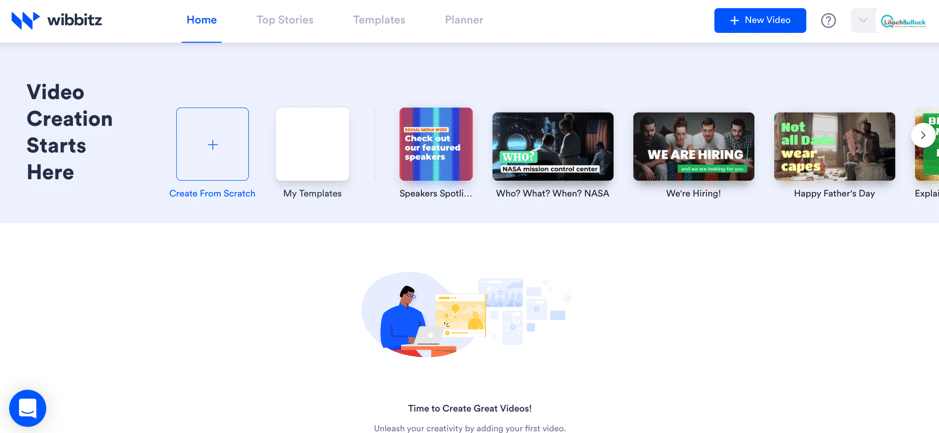
Here, you can start creating your videos with the tools available. You have the option to create from scratch or click on “+ New Video” at the top right corner.
You also have templates of different resolutions that you can select for a quick video. For instance, when I click on the first template, it takes me to the video editor.
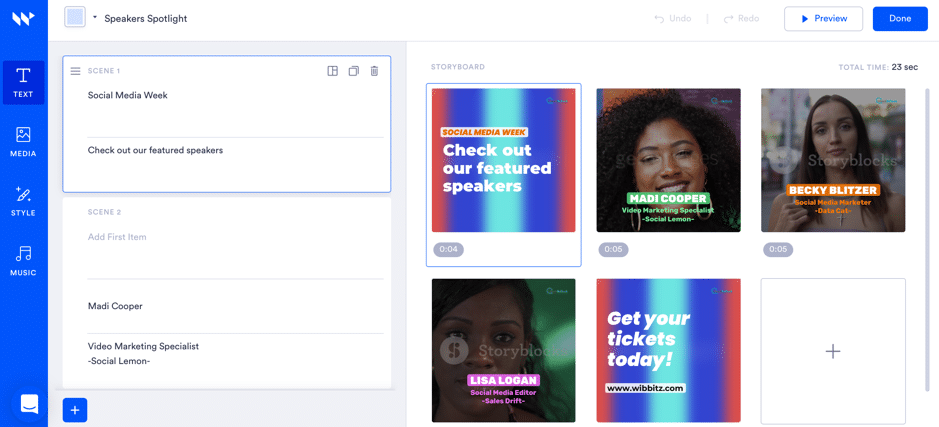
The video editor looks simple at first view. Shortly, we’ll explore more details about the video editor in this review.
From the home page, there’s more to explore. The “Top Stories” at the top bar allows you to edit videos of current events. So, if you run a news, entertainment, or any website that publishes a lot of content, you’ll find these videos useful.
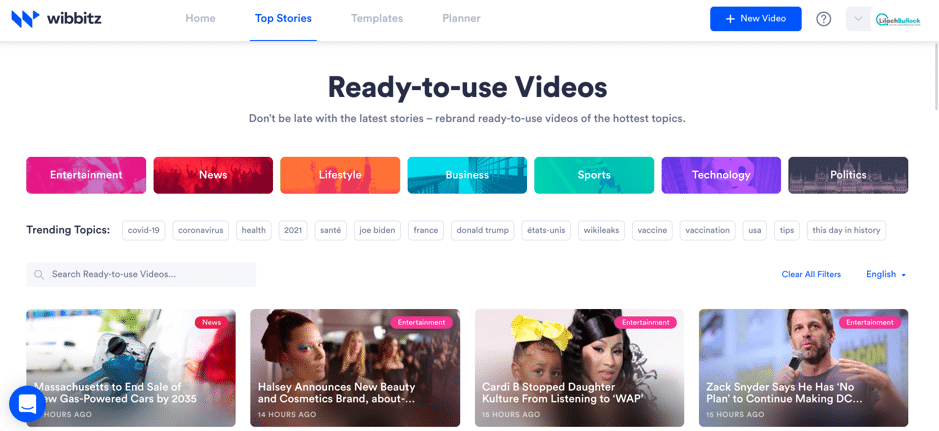
Wibbitz has also made it easy to find videos with the categories at the top and trending topics just below them. When you click on any of these videos, it brings up a popup that displays the video and the texts beside it.
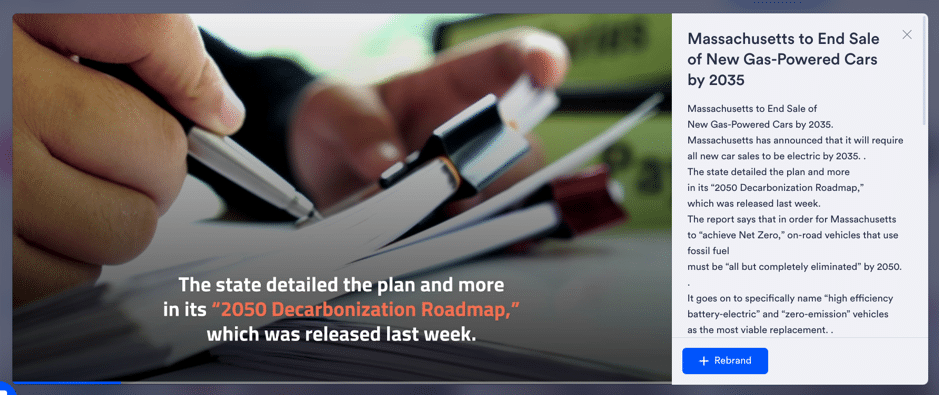
If you want to use this video, Wibbitz allows you to rebrand it. All you have to do is click on the “+ Rebrand” button. Then, Wibbitz will do the remaining work to produce the video according to your brand aesthetics.
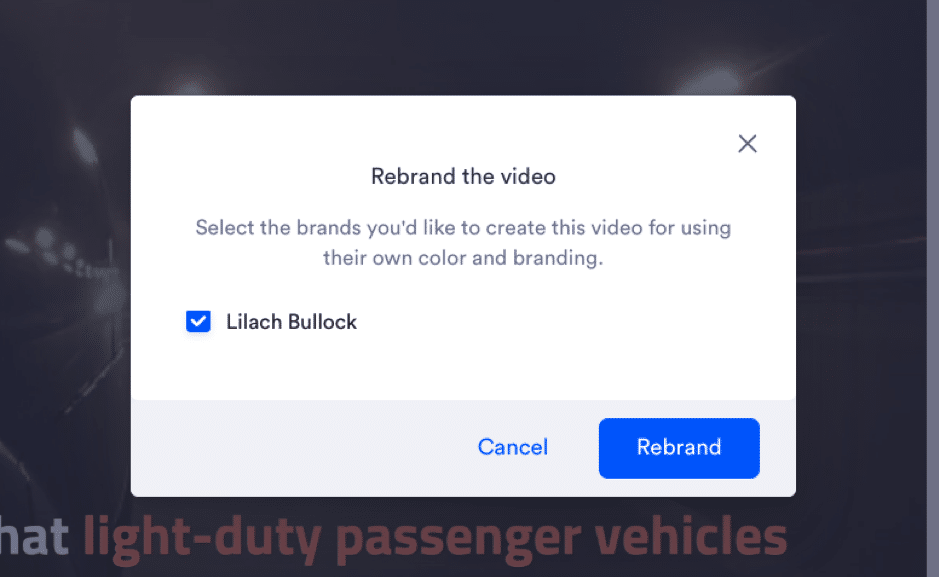
Another section to explore is “Templates,” which is just beside “Top Stories” at the top bar. When you click on “Templates,” it takes you to the selections of various templates available in this tool.
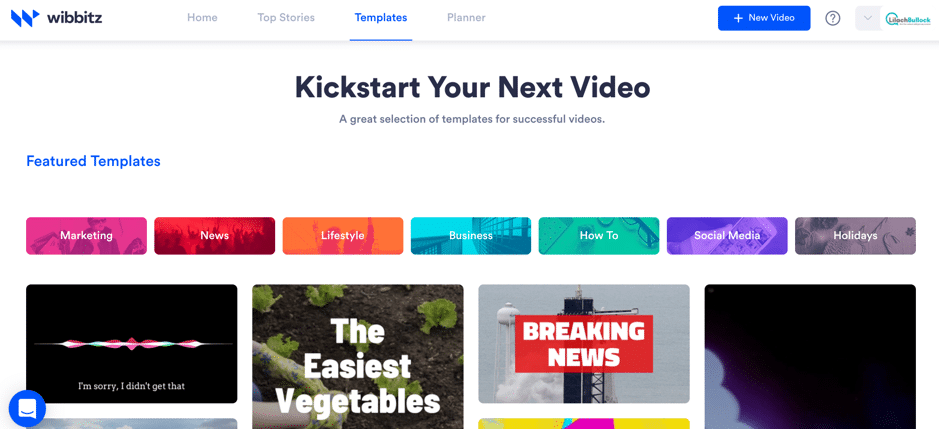
To even make the template selection easier, you can view templates in your preferred category. For instance, since I need to make videos for social media regularly, I’ve selected the “Social Media” category.
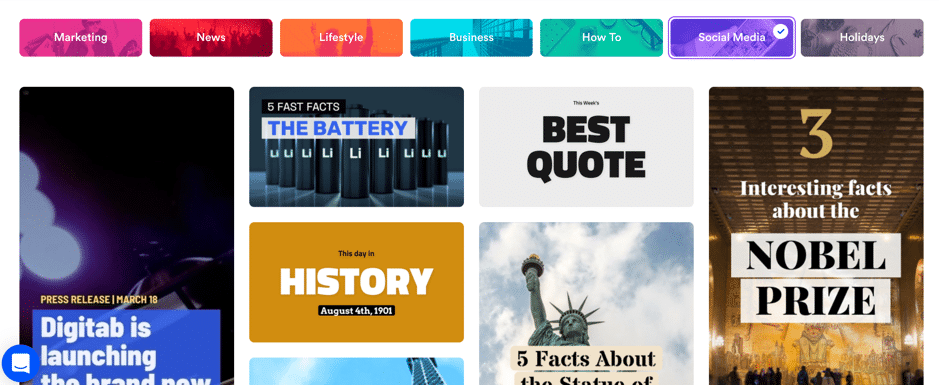
You’ll see that these videos are already of sizes for different social media platforms. You can select any of these videos to edit to your needs.
Another section to check out is the “Planner.” This helps you to create videos consistently.
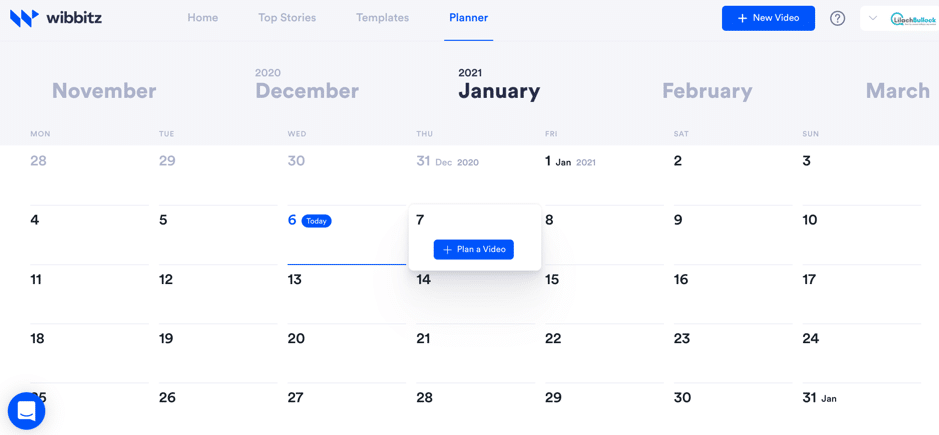
Whether you want to produce videos daily or weekly, you can create a plan using the Wibbitz planner. To plan a video for a specific day, hover to the date and click on “+ Plan a Video.” You’ll see a popup where you can enter a video name.
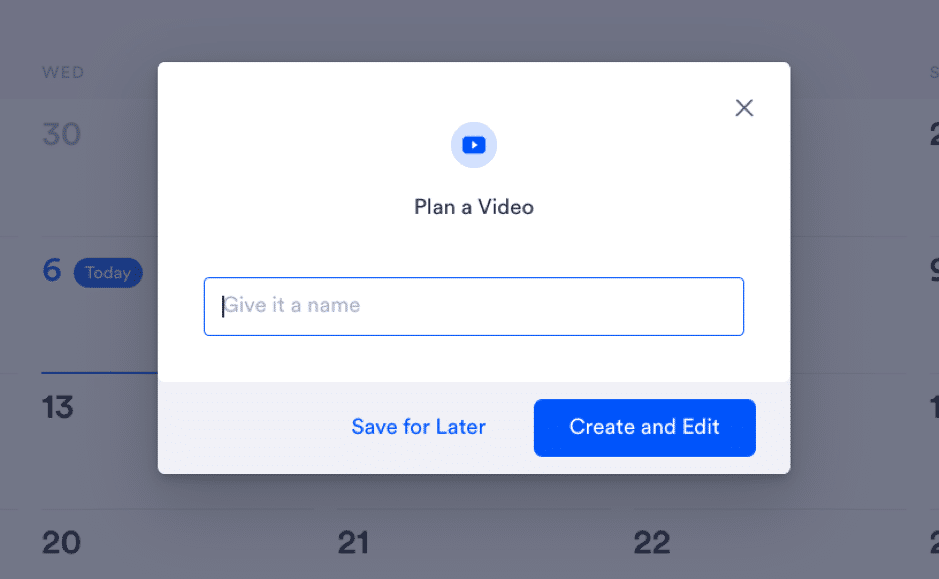
You can either save for later or create and edit. If you click on “Create and edit,” Wibbitz will take you to the editor where you can create a video for this particular date.
With this feature, you can log in to your Wibbitz account and, in a few hours, create video content for a few weeks or a month.
Wibbitz video editor
Having gone through the various sections of the tool, one vital section we need to look at is the Wibbitz video editor.
If you’re creating your videos from scratch, you’ll go through more steps before having your finished video.
On your home page, click on the “+” button to begin.
Doing this will take you to the next page where you have to pick a video format.
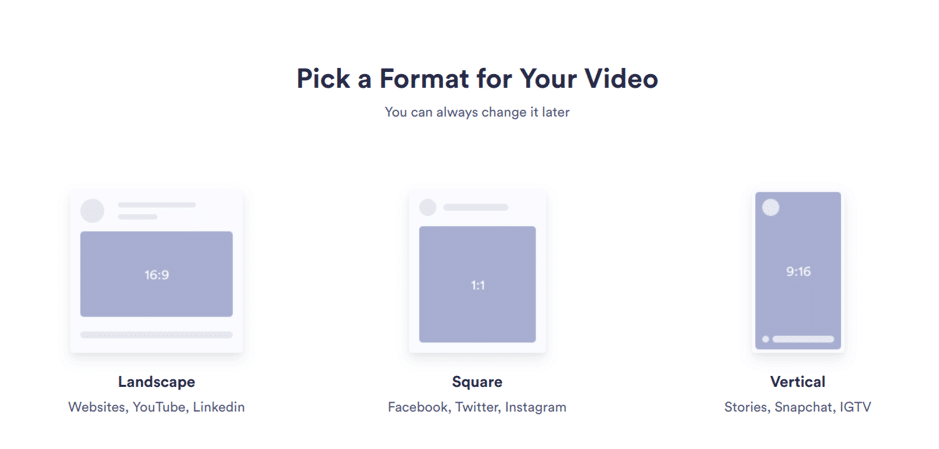
The video formats available on Wibbitz are:
- Landscape
- Square
- Vertical
Each video format has suitable applications and fits more into some platforms. Thankfully, Wibbitz has indicated the best platforms for each video format.
And again, you have the ability to change the format if you wish. This is useful if you plan to share your video across various platforms.
Once you select the format, this takes you to the next page to pick a style for your video. Before you select a style, you can hover over it to see a preview.
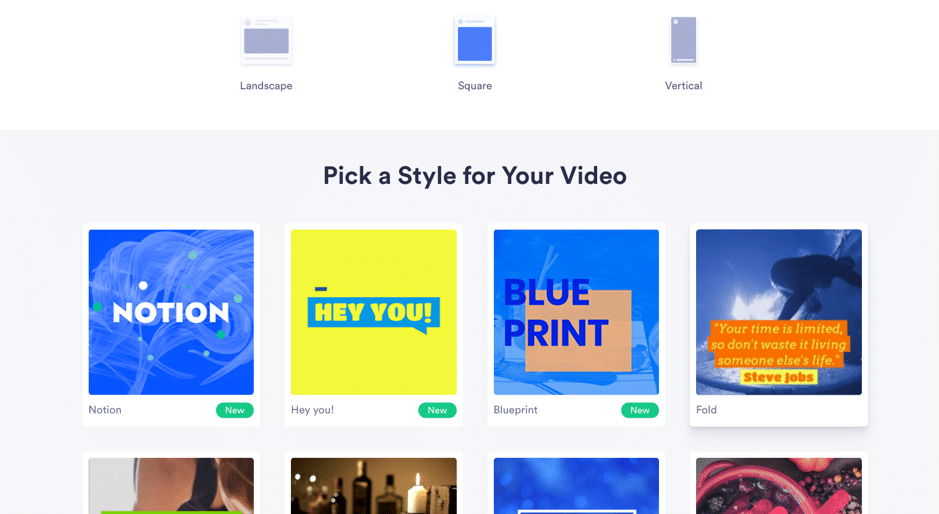
After selecting the video style, this takes me to the video editor. The video editor looks simple, and even a first-time user won’t have problems using it.
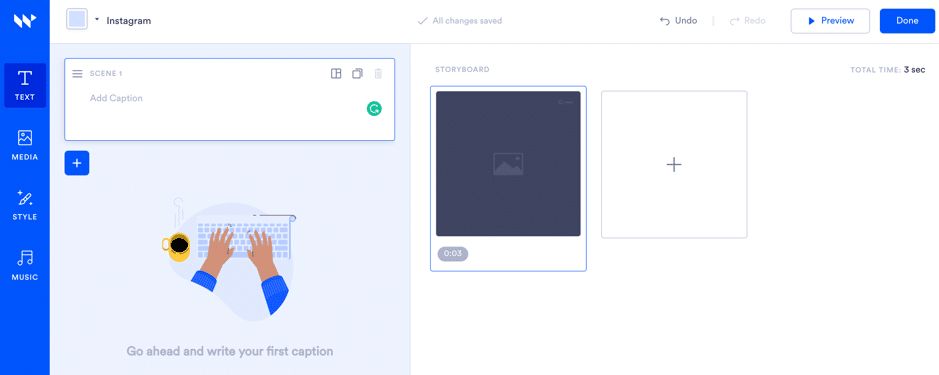
The “Text” icon at the left sidebar allows you to add captions to your video. As you add the text, it starts displaying on your storyboard.
In addition, you have the option to change your scene layout by clicking on the layout icon inside your caption editor.
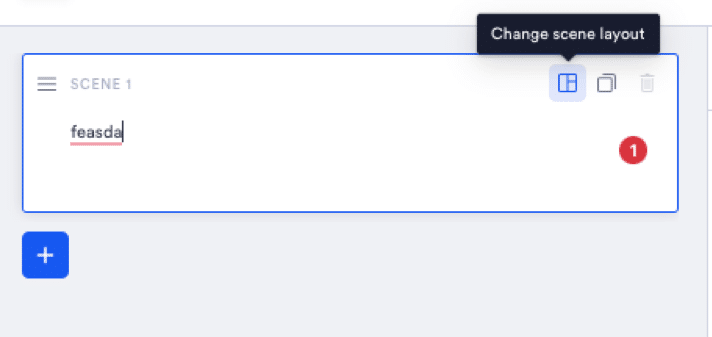
When you click on that, it will display the layout options you can use in your video.
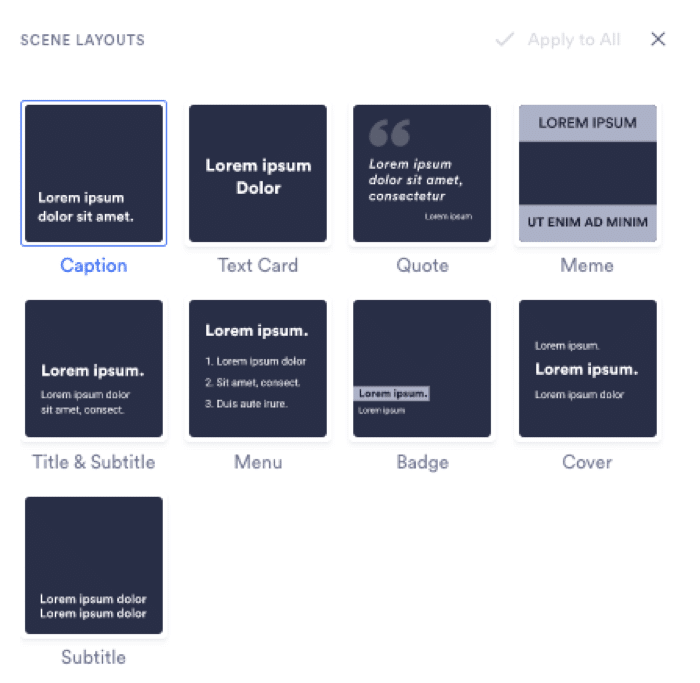
To customize your text further, just click on the scene. Here, you can change your text style, font, font size, color, and even the position of the text in your video. Depending on your plan, you can even upload your own fonts to stay true to brand.
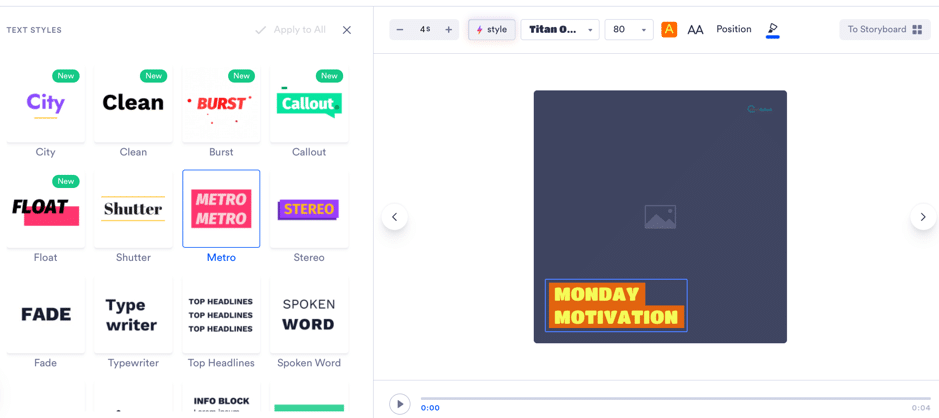
After editing the text to satisfaction, click on “To Storyboard” at the top right corner of your page. You can also edit the media on this page. To do that, hover on your storyboard and click on the image icon.
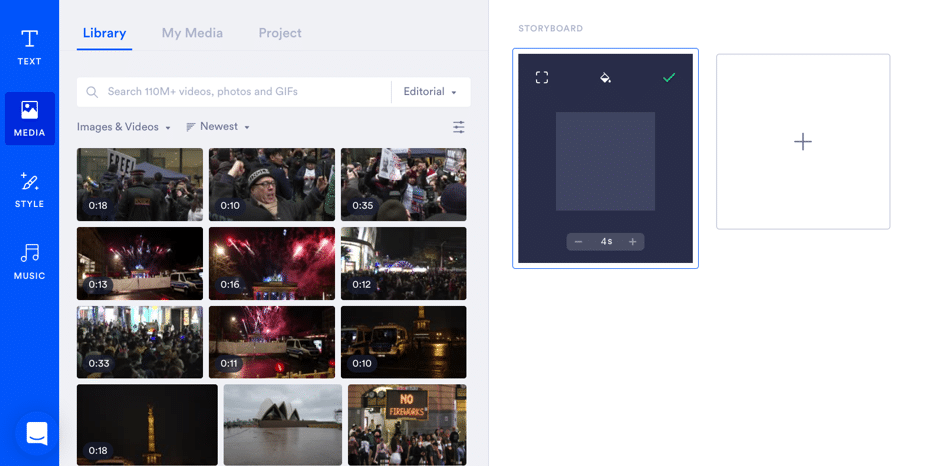
Here, you have access to over 110 million videos, images, and GIFs. You can search for a keyword and use the dropdown below to select the type of media you prefer.
Wibbitz has put a lot of work into its search engine as it provides different options for your search term.
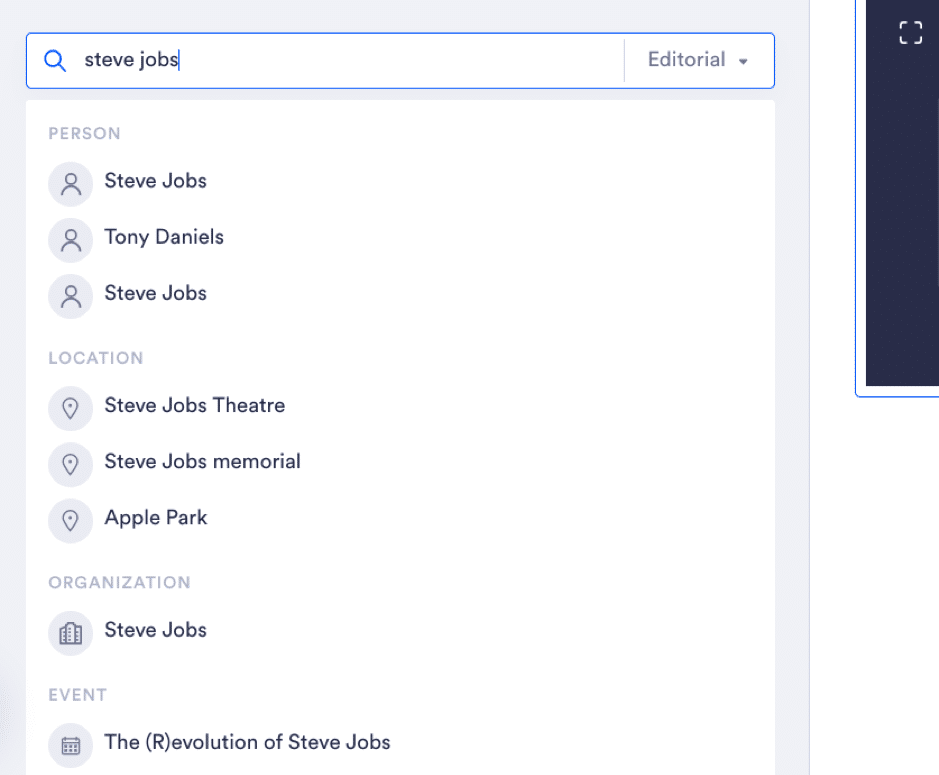
Once you select your preferred option, it will bring up media results. Meanwhile, you can also get results based on time or relevancy. If you can’t find a media file you like on Wibbitz, you have the option to upload a file you already have.
To use this option, click on “My Media” at the top of your page.
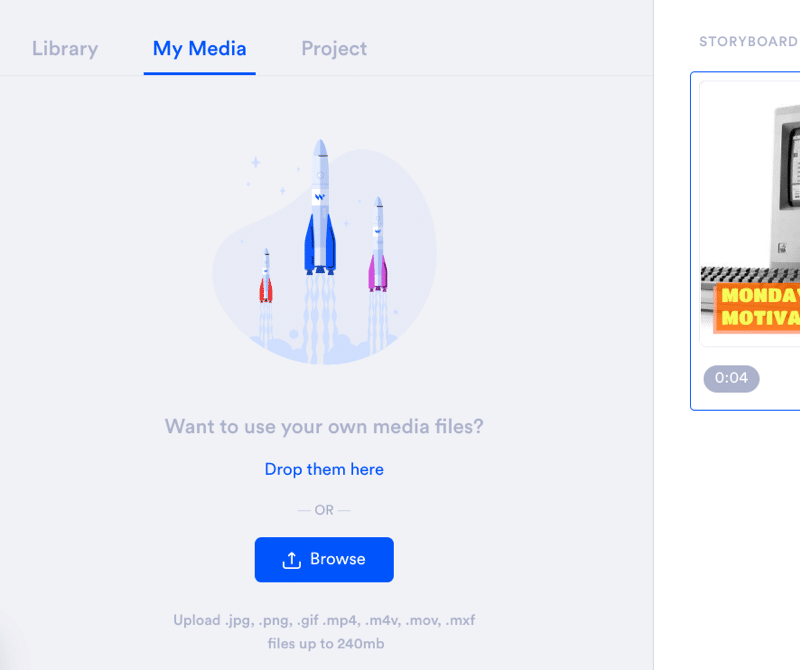
In the “Project” tab, you’ll see all the media files you have already used in your videos. After editing your first scene to satisfaction, you can add more scenes to your video and edit according to your needs.
You also have an option to change the layout of a scene, duplicate it, or delete it. As you add more scenes, you’ll see your video’s total run time at the top right corner.
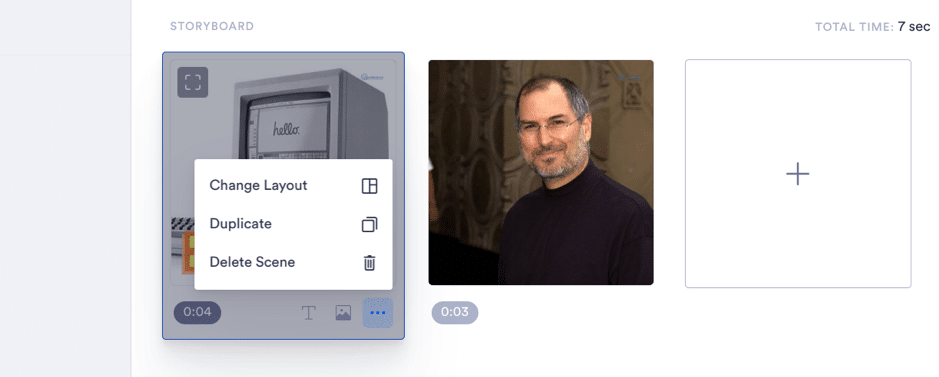
To apply style settings to your video, click “Style” at the left sidebar. Doing that will bring up style settings where you can select font, text color, highlight color, and text style.
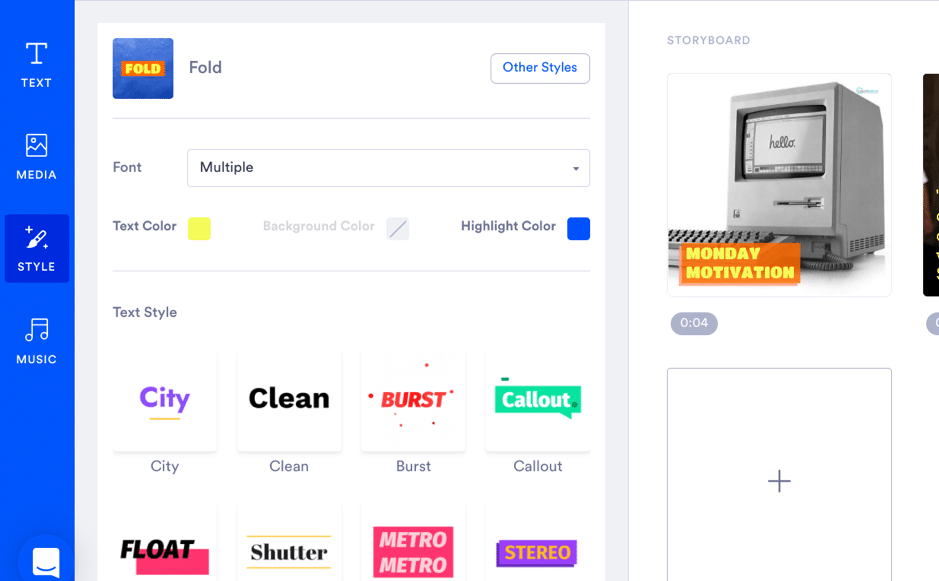
Below that, you can set transitions, select logo position, size, and opacity. The last section on the left sidebar is the music section. Here, you can add relevant music and edit it to fit the tone of your video.
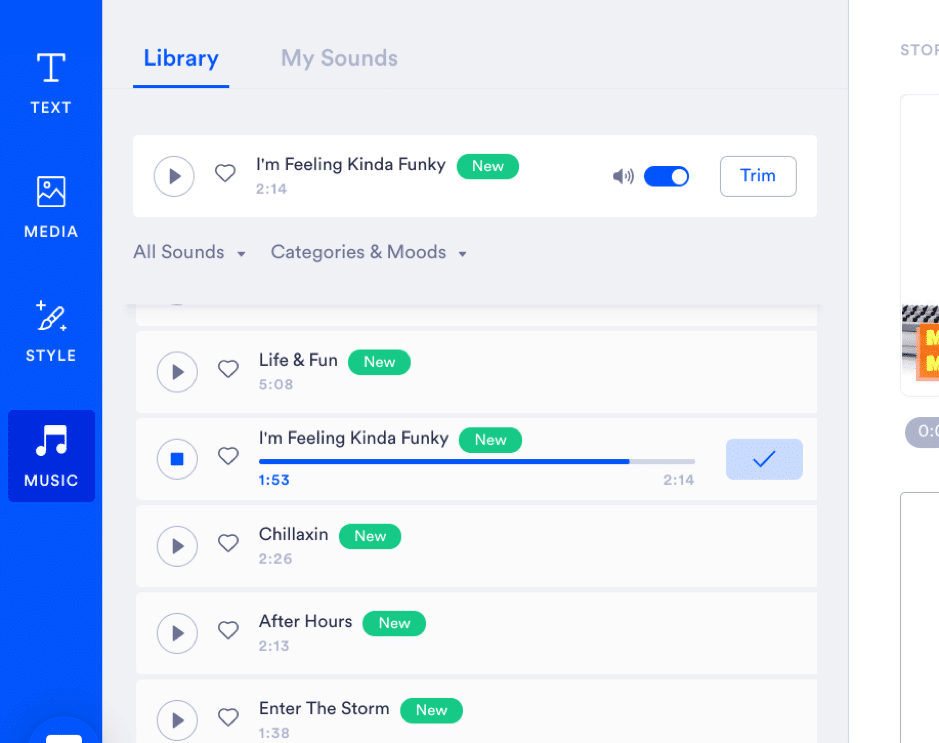
You have the option to filter the sound by instrumental or vocals. Furthermore, you can select categories and moods for the music you want to use. If you already have an audio file on your device, click “My Sound” at the top of the page to upload the file.
Once you’re done editing your video, click on the “Preview” button at the top right corner for a quick view of how your video will look.
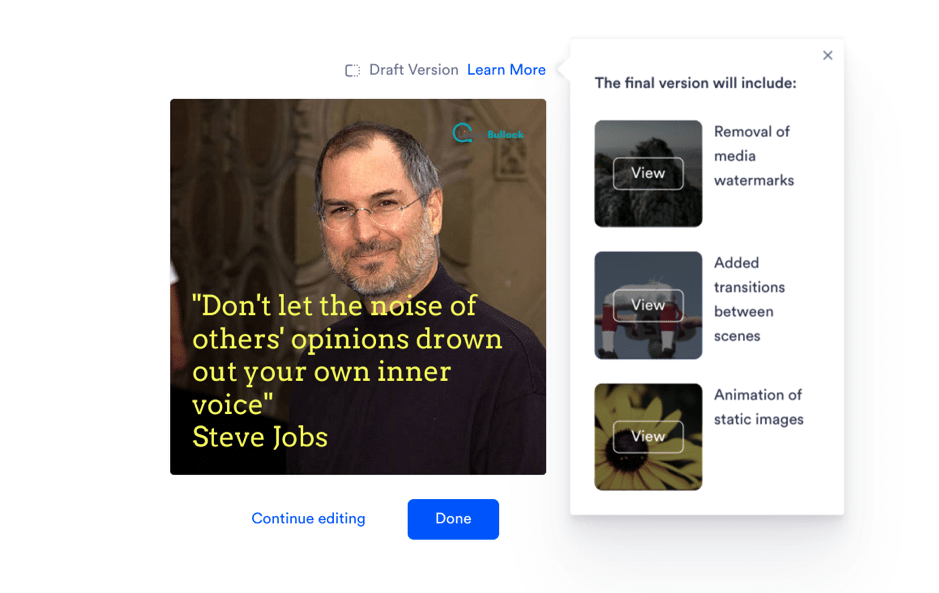
However, your preview won’t look exactly like the final video. Wibbitz states that the final video will feature transitions between the scenes, removal of media watermarks, and animation of static images.
Once you’re happy with the preview, click “Done” at the top right corner. Within a few minutes, Wibbitz will produce your video.
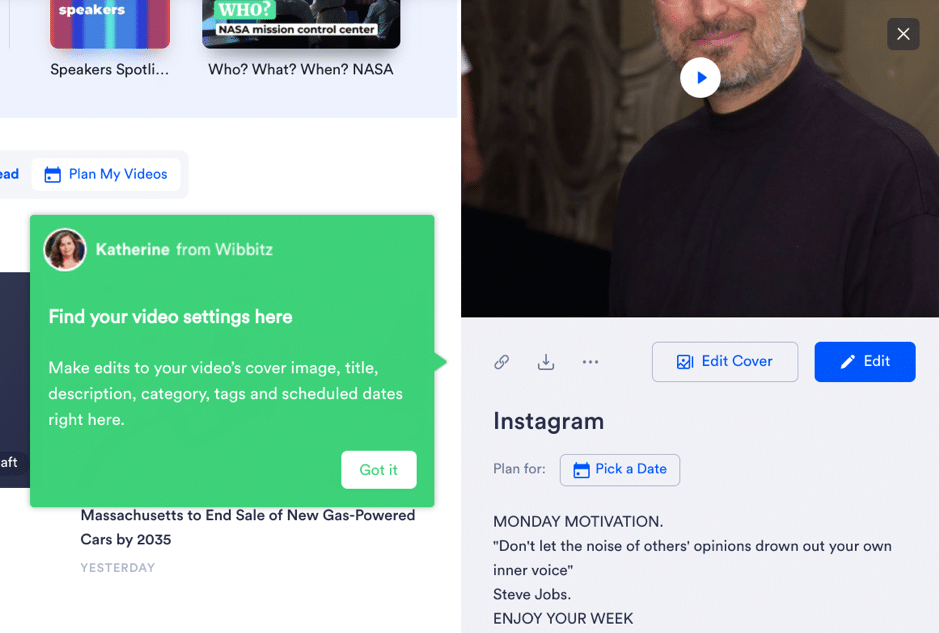
Once your video is complete, there are more options available to you. You can edit the video cover if you want to use an image that will attract your audience.
Luckily, Wibbitz has a video link that you can copy to share with your marketing team. Then, you can download the video file (in Full HD) to your computer to share on various social media networks.
Moreso, the option to add this video to your templates ensures you can use it in the future. You can also pick a date to use it in the Wibbitz planner.
Customer support
No matter how simple a tool might be, users can still get into some hitches once in a while. In such a situation, Wibbitz has various channels that customers can use.
The two customer support channels include:
- Help Center
- Live chat
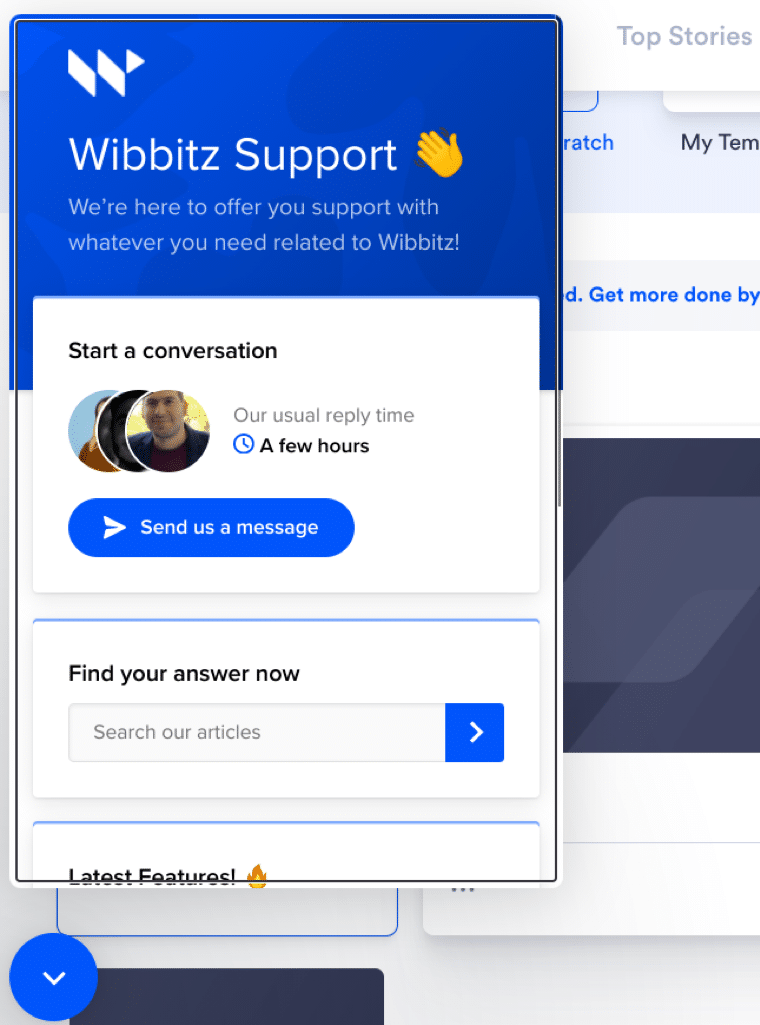
By using these channels, you can get answers to most of the issues you face while using this tool. Beyond these channels, Wibbitz also provides tips in different sections of the tool to make video creation easier.
Pricing
There are 4 Wibbitz pricing plans which are:
- Creator
- Business
- Team
- Enterprise
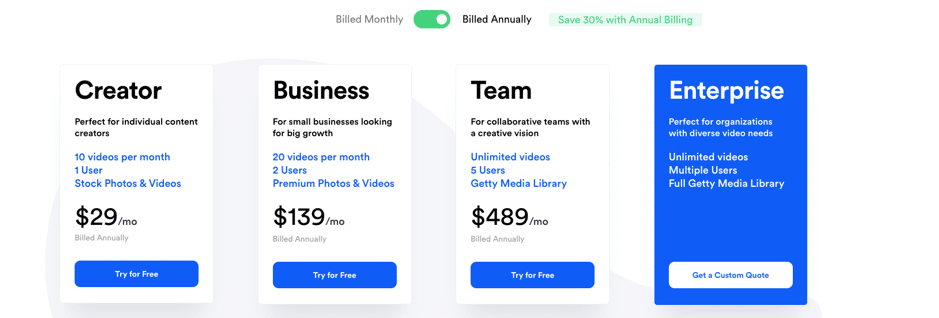
Wibbitz also offers a 7-day free trial to check out the tool before committing.
Conclusion
Creating useful videos is vital to your marketing efforts. Whether you’ve been creating videos for years or just starting out, using the right video tool can be the difference between a video that converts or scares away your audience.
Wibbitz has an easy-to-use editor that makes video creation simple for even a first-time user. If you want to create quick videos for your social media pages and websites, then I highly recommend you try out Wibbitz! And, with the 7-day free trial, you can see the tool’s capabilities before you commit.

Follow Lilach















