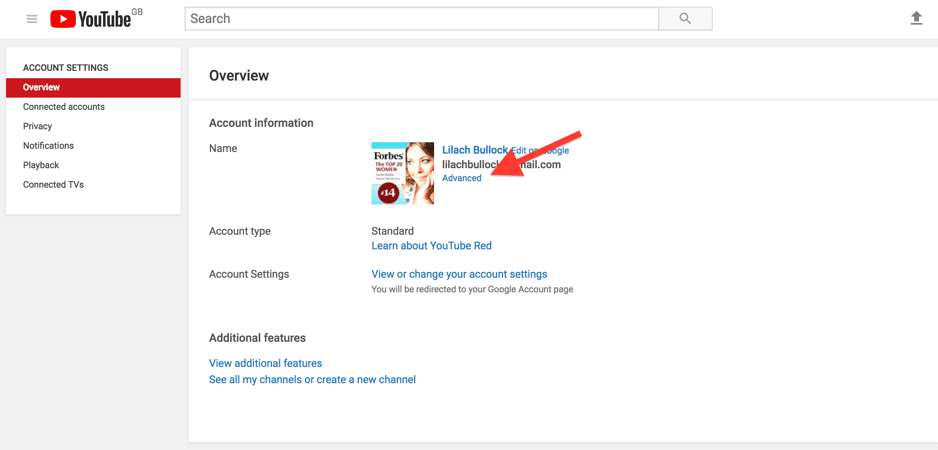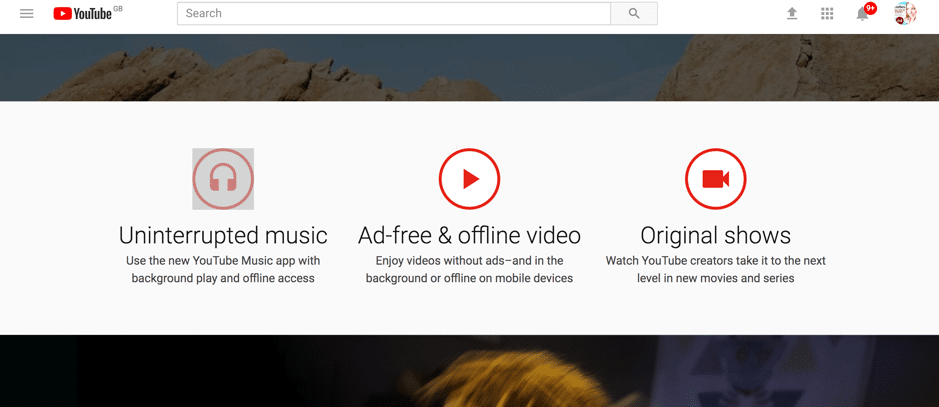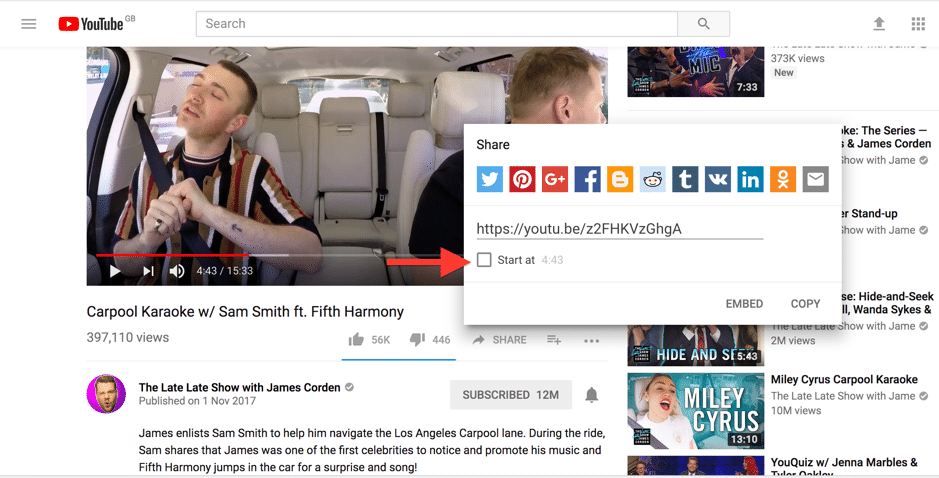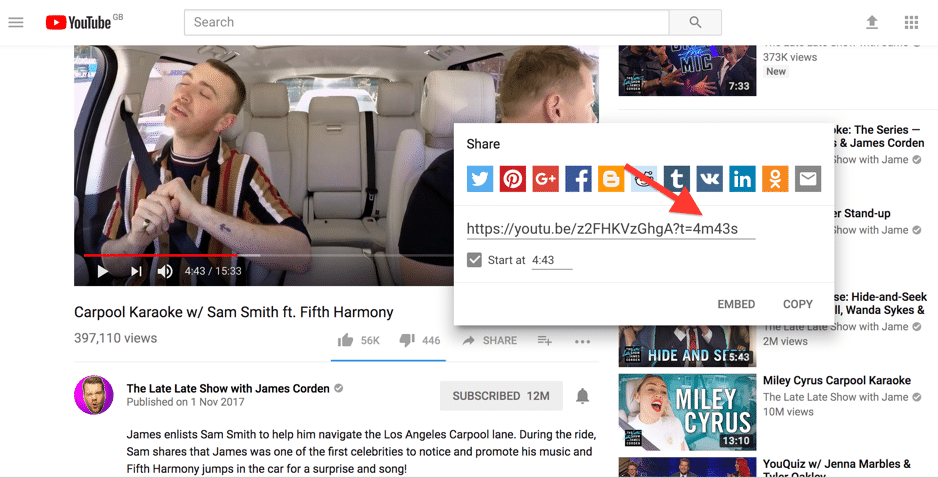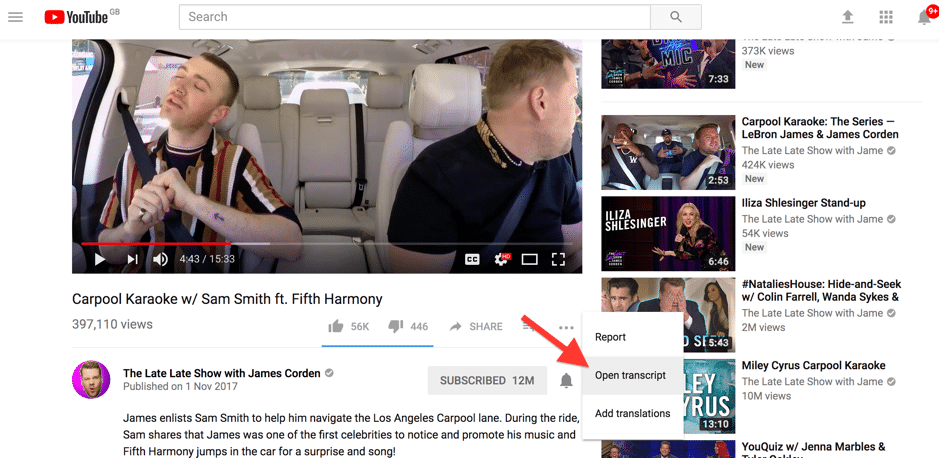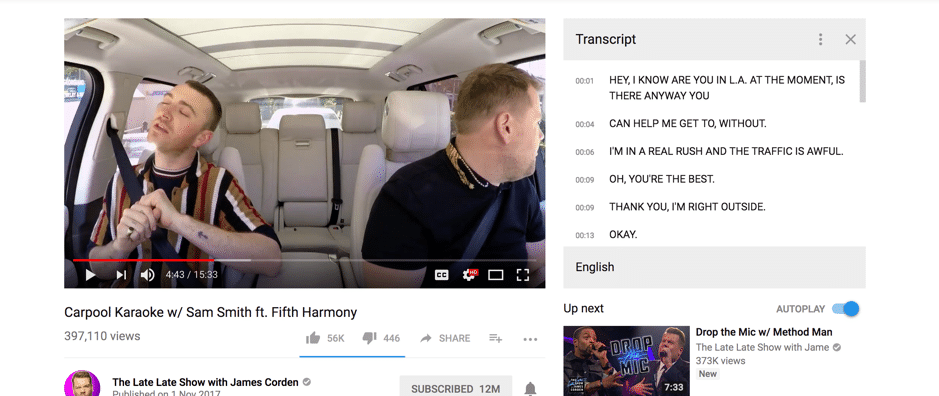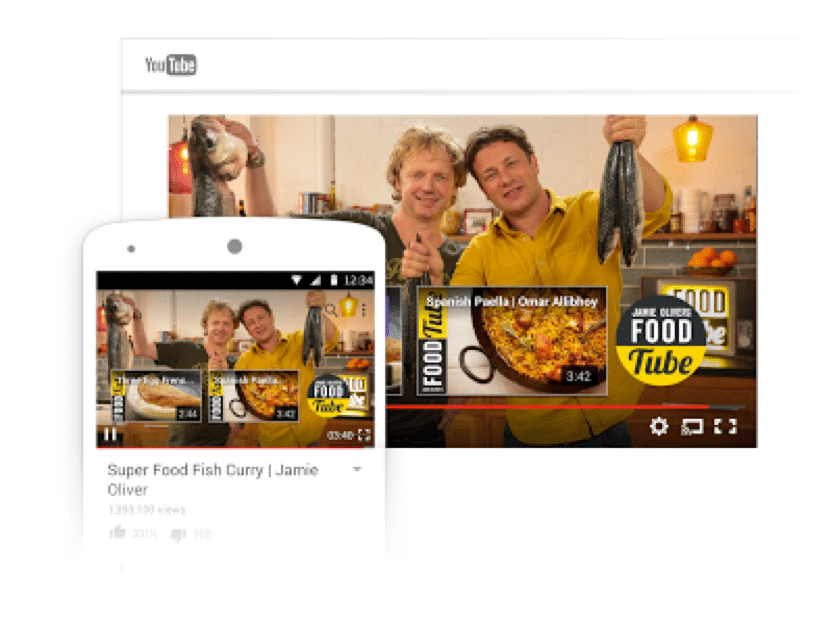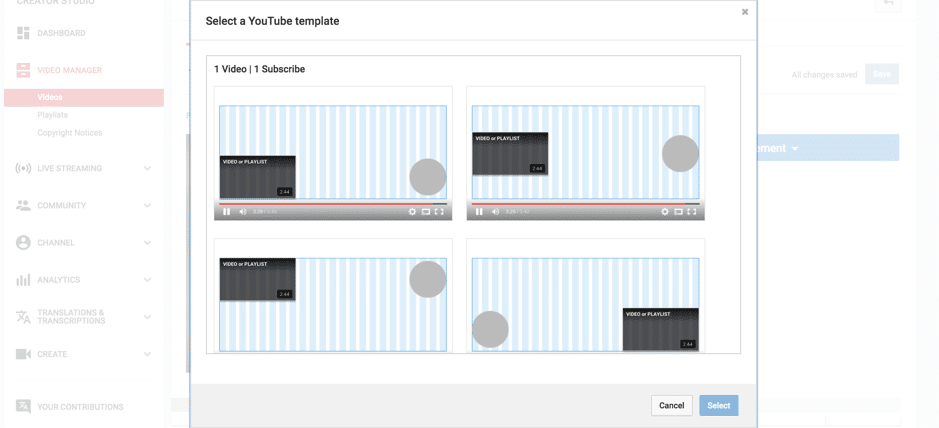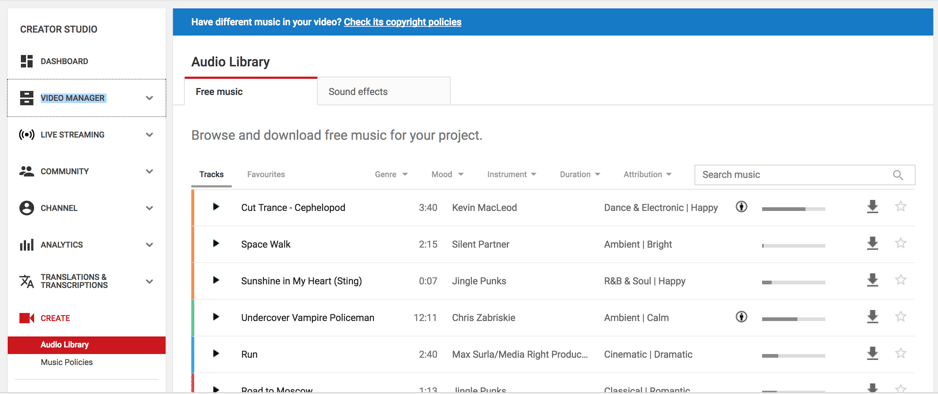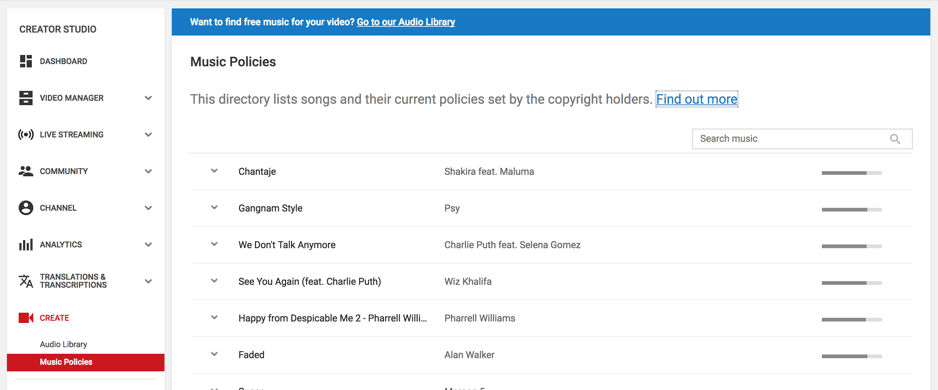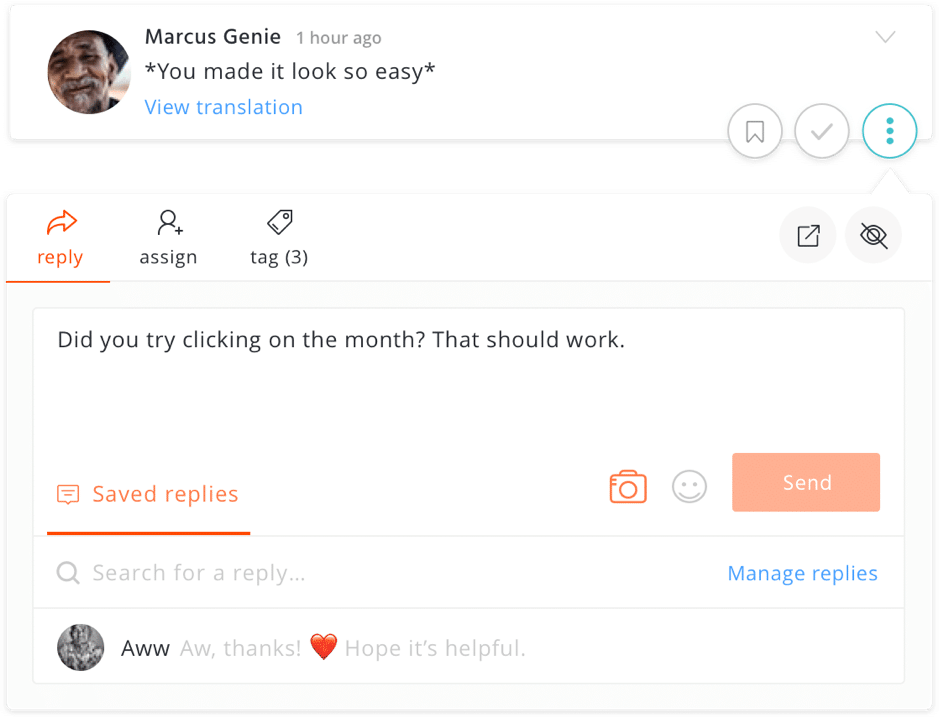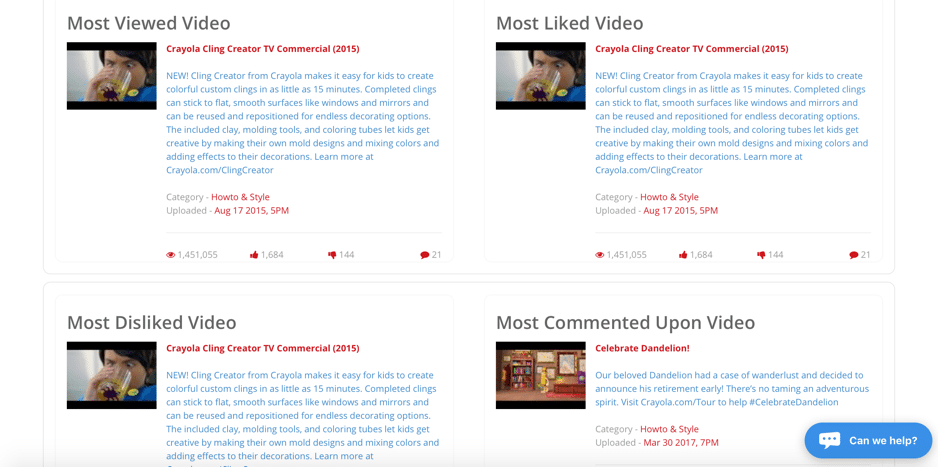Follow Lilach
10 YouTube tips and tricks every user should know
Argh, YouTube…the hours I’ve spent browsing you! YouTube is, undoubtedly, one of the biggest social networks around, as well as one of the websites where we spend most of our time online. Almost a third of all people online are YouTube users – over a billion. 1 billion hours are watched daily. And video only seems to grow every year. But how much do you really know about using YouTube beyond uploading, posting, and viewing videos? In this blog post, I’m going to share 10 YouTube tips and tricks that every user should know. Read on:
1. Have a channel? Here’s how to create your own custom URL
If you have a YouTube channel, did you know that you can create your very own custom URL? Well, so long as you qualify.
This is super useful for channel owners as it allows you to create an easy-to-remember URL – for example, youtube.com/LilachBullock.
In order to be eligible for this name change, you’ll need:
- At least 100 subscribers to your channel
- Your channel needs to be at least 30 days old
- Have an uploaded photo as a channel icon
- Have uploaded channel art
Once approved, you can change capitalization and accents whenever you share your URL; and, if you want to change it you’re allowed to remove a custom URL from your channel up to 3 times a year.
Back how to create your custom URL though, once signed in you’ll need to:
- Click on settings, and then Advanced under your account name:
- If you see You’re eligible for a custom URL (under channel settings), select the link next to it
- Next, you’ll see the list of approved for custom URLs that you can choose from – if the text is in the gray box it can’t be changed, but you could be able to add a few letters or numbers to it
[clickToTweet tweet=”#YouTube tips & tricks: creating your very own custom URL #videomarketing ” quote=”#YouTube tips & tricks: creating your very own custom URL #videomarketing”]
2. YouTube Red or how to get rid of those pesky ads…for a fee
Remember the days when YouTube videos weren’t getting constantly interrupted by ads? Well, they’re looong gone.
Now, you’re lucky if you only have to watch one ad per video.
But, there is a way to circumvent that – if you’re willing to pay for it, and only in certain countries at the moment.
With the YouTube Red service, you can start using YouTube as Google Play, Spotify, Apple Music, and so on – only, you also get videos and shows.
It’s got quite a few awesome features; first off, no ads – which is probably the biggest draw – but also background and offline play on mobile devices, and access to original shows (rental, pay per view and so on still need to payed for, though).
[clickToTweet tweet=”#YouTube tips & tricks: get YouTube Red to get rid of ads #videomarketing” quote=”#YouTube tips & tricks: get YouTube Red to get rid of ads #videomarketing”]
3. Share a video starting at a certain time
Often times when I share a video, I actually want someone to see something specific – and I’m sure I’m not the only one. Whether it’s to laugh at something that happens 1.20 minutes in, or you want to share a certain speech that happens in the middle of the video, you can easily share a link that takes the person to the exact moment you want.
And it’s very easy to do: just start watching the video, and once you’re at the time you want to share, click on Share:
As you can see, you can check the box next to the time, right under the shareable link.
Once clicked, your URL will change to reflect the time in the video:
Plus, you can also use this feature to bookmark your videos – kind of like you would with books, articles, and so on.
[clickToTweet tweet=”#YouTube tips & tricks: how to share a video at a certain time #videomarketing” quote=”#YouTube tips & tricks: how to share a video at a certain time #videomarketing”]
4. See a video’s transcript in just a couple of clicks
Another useful feature is that you can see the transcript of any video – so long as the uploader didn’t specifically remove it.
All you have to do is click on the 3 dots beneath your video, and click on Open transcript:
If you don’t get the option, then the uploader took out the transcript.
Otherwise, once you click on Open Transcript, the video’s transcript will immediately appear on the right-hand side of your video:
Another cool thing? If you need to transcribe one of your own videos, just upload it to YouTube – no more pausing, rewinding, and writing everything down yourself.
[clickToTweet tweet=”#YouTube tips & tricks: how to see a video transcript #videomarketing” quote=”#YouTube tips & tricks: how to see a video transcript #videomarketing “]
5. Build up your viewership and promote your website or merchandise by adding end screens to your videos
If you’ve watched a few videos on YouTube, then you’ve probably noticed how some leave a few seconds at the end to convince you to subscribe to their channels, to get you to buy something, or to get you to their website.
This is called an “end screen” and it’s basically part of your video, showing that last 5-20 seconds. However, be aware that your video needs to be at least 25 seconds long to be allowed an end screen.
You can add up to 4 elements to your end screen that help promote your channel, website, or content also by using YouTube promotion services
To add your very own end screen, go to:
- Creator Studio, after clicking on your account icon
- Go to video manager -> video
- Select the video you want and click on edit
- Click on End Screen (at the top)
- Then, simply follow the instructions to start adding elements; be aware that at least one of the elements need to be a video or playlist
Although you can your own elements from scratch, you also have a few other options; for example, look through the YouTube templates to see if you can find one that suits your needs, or if you’ve already created an end screen for another video, you can easily copy it to other videos as well.
[clickToTweet tweet=”#YouTube tips & tricks: how to add end screens to your video #videomarketing” quote=”#YouTube tips & tricks: how to add end screens to your video #videomarketing”]
6. You can use the YouTube Audio Library to find free music and sound effects for your videos
So, you’ve created a really cool video – all that it needs is some music and some compelling sound effects to take it to the next level.
Instead of paying for music and sound effects, you can actually use YouTube’s library of free music and sound effects to enhance your project – and it’s super easy to do.
Just go to your Creator Studio, click on Create in the left-hand side menu, and get to listening:
You can use the search bar to find the exact music/sound effects you need, and then simply click on them to see whether you need to give attribution or not:
Plus, you can click on Attribution and select ‘attribution not required’ to find any completely free music that you can use in your songs without any other steps.
The sound effects, too, are pretty good, and you can find effects for most anything you could need (unless of course you’re a professional sound designer), from turning on muscle cards to cutting fruit, and from pouring bottles in dumpsters to a team cheering.
[clickToTweet tweet=”#YouTube tips & tricks: how to get free music and sound effects for your videos #videomarketing” quote=”#YouTube tips & tricks: how to get free music and sound effects for your videos #videomarketing”]
7. Using songs in your videos? Here’s how to find out what their copyright policies are
If, however, you want to use a more popular song in your video, you should first check out what their copyright policies are like – no sense in getting your video taken down just because you used a few seconds of a song that you shouldn’t have.
To check music policies, go back to the Creator Studio, click on Create and then select Music Policies:
Some don’t allow people to use their music at all; others have a monetization scheme going on, so there will be ads during your video; others only allow their music in certain countries.
Basically, you should always check before using a song (no matter how much of it you’re actually using in the video). You can search for music easily with the search bar, and once you find what you’re looking for, simply click on them to see what their specific restrictions are:
[clickToTweet tweet=”#YouTube tips & tricks: how to find out copyright policies for the music you use #videomarketing” quote=”#YouTube tips & tricks: how to find out copyright policies for the music you use #videomarketing”]
8. Upload a 360-degree video and dazzle your audience
Normal videos are great and all, but everyone can make one of those. Want to go to the next level of awesomeness and really impress your audience?
One of the ways you can do this is by creating and uploading a 360-degree video. Or, a virtual reality video. Or even a 3D video.
Of course, you’ll first need the equipment to create such videos – then, simply follow the instruction from YouTube here to upload and post them.
[clickToTweet tweet=”#YouTube tips & tricks: upload a 360-degree video #videomarketing” quote=”#YouTube tips & tricks: upload a 360-degree video #videomarketing”]
9. Use a tool to manage your YouTube Channel in a fraction of the time
 ᐧ
ᐧIn fact, in my conversation with Evan Carmichael last year, who is a top YouTuber, he mentioned how much he’s struggling to keep track of all his comments and respond to them in an easy and timely manner.
When you have a big channel that gets a lot of love, it can be very difficult to manage the whole thing.
That’s where Agorapulse come in, who only recently released YouTube management features. With it, you can:
- See all of your comments in one place and respond to them
- See exactly what comments need checking and which you’ve already gone through
- Assign comments to different members of your team
- Save common replies so that you can save time by responding to comments with just a couple of clicks
- Monitor your channel name and other keywords to stay on track of any mentions and handle them as soon as they come in
[clickToTweet tweet=”#YouTube tips & tricks: manage your account with @Agorapulse to save time #videomarketing” quote=”#YouTube tips & tricks: manage your account with @Agorapulse to save time #videomarketing”]
10. Curious about your competitors? Here’s how to see their stats
Want to see what your competitors are up to on YouTube and what kind of analytics they have?
You can use BirdSong Analytics for YouTube to check any publicly available YouTube channel – including yours, of course.
Analytics is a great tool for improvement, as it allows you to see what works and what doesn’t; with BirdSong, you’ll be able to see any channels’ engagement and video analytics, their video search optimisation to help improve your video SEO, and other valuable metrics.
[clickToTweet tweet=”#YouTube tips & tricks: check any channels’ analytics with @birdsongsocial #videomarketing” quote=”#YouTube tips & tricks: check any channels’ analytics with @birdsongsocial #videomarketing”]
Bonus tip: Double tap to fast forward and go back
YouTube released this feature earlier this year and it’s super useful when you’re watching a video on the YouTube app on your smartphone.
Basically, if you want to fast forward or back, all you have to do is to double tap on the video and you’ll be taken forward or backwards 10 seconds (for every 2 taps).
Want to skip forward? Double tap on the right-hand side of the video.
Want to go back? Double tap on the left-hand side of the video.
Easy and to the point!
[clickToTweet tweet=”#YouTube tips & tricks: double tap to fast forward/go back #videomarketing” quote=”#YouTube tips & tricks: double tap to fast forward/go back #videomarketing”]
Conclusion
I hope you’ve found some useful features and tips and tricks in this article that will not only make your YouTube experience better, but that also helps you get better results from your YouTube channel.
What other features do you love about YouTube that others may not know? What tips and tricks can you share?
Leave your comments below and please share if you enjoyed the post 🙂

Follow Lilach