Follow Lilach
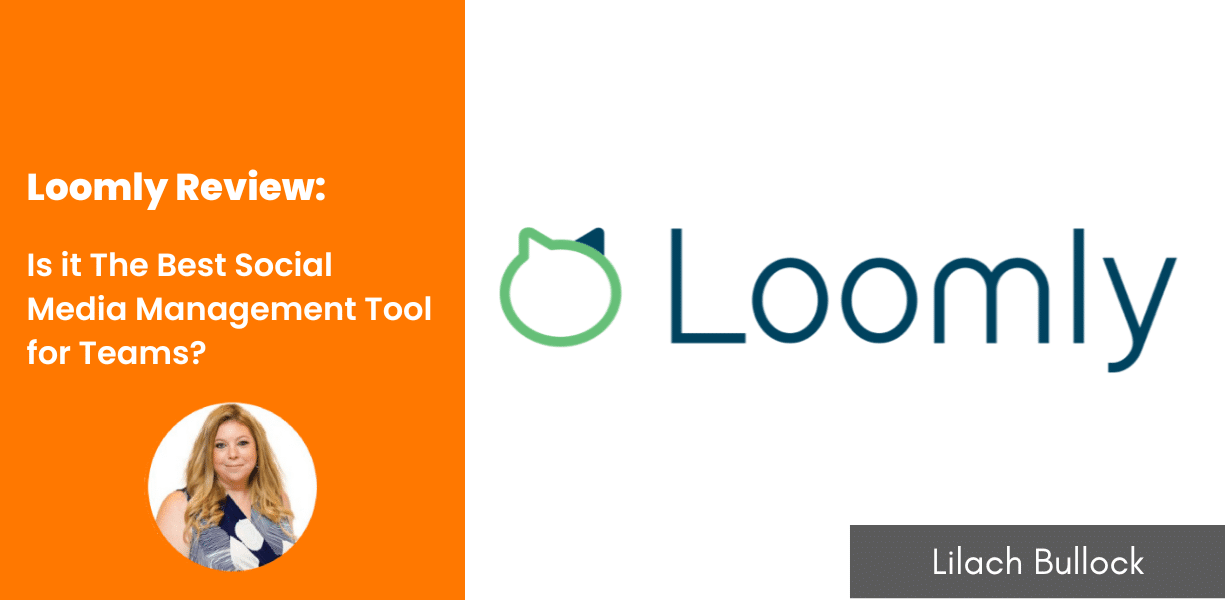
Loomly Review: Is it The Best Social Media Management Tool for Teams?
Navigating the sea of social media management tools can be an overwhelming journey. You’re in search of a solution that not only eases the burdensome task of social media management but also amplifies your results. You want to optimize your time, achieve higher engagement and ultimately make a bigger impact. With a multitude of options all claiming to be the ultimate answer, how do you discern which one is the perfect fit for your unique needs?
That’s where my in-depth reviews come in. Today, I delve into the world of Loomly, a promising contender in the field of social media management tools. I’ll be thoroughly examining its performance across essential parameters that determine the effectiveness of a tool.
The aspects I’ll be scrutinizing include the following:
1. Social media post-builder capabilities
2. The number of supported social media platforms
3. Scheduling features and calendar
4. Social engagement features
5. Team collaboration tools
6. Social media analytics
7. Ease of use
I’ll also highlight the areas where Loomly excels beyond its competitors, providing you with a comprehensive picture of its offerings.
Let’s dive in and discover what Loomly has to offer.
How Loomly helps businesses manage social media campaigns
As I’ve mentioned earlier, social media management has many faces. And in a moment, I’ll show you how Loomly stacks up in these tasks.
Loomly dashboard
My experience with the Loomly dashboard is the simplicity of arranging the elements. Even if you’re using it for the first time, you can find everything you need to schedule a social media post.
On the first level, you’ll see calendars, post overview, and on the radar neatly arranged. Below that, you’ll find post ideas, quick links, and Loomly blog posts.
From the dashboard, you can also create a new post at the top right corner. Then, you can search posts in Loomly and access customer support.
So, the dashboard gives you a simple overview of your social media posts, as it should.
Loomly calendar
When you schedule posts for a week or two, you want to see when these posts will go live in your social media accounts. You can view your calendar to see this overview.
Loomly uses calendars to organize your social media posts. In fact, you have to create a calendar before you can schedule a post.
These calendars can save you a lot of headaches if you work with clients. You can create a calendar for each client.
So, it helps you separate and organize your work.
To create a calendar, click on “Add New Calendar” in the dashboard.
On the next page, you can select your calendar time zone and industry. So, if you have a Los Angeles client with ideal customers in the same place, you can select this time zone.
After this, you can now connect social media accounts for the calendar.
Once you complete that, you have to set your calendar workflow. Loomly lets you set a calendar workflow based on your collaboration needs.
The original workflow has seven post states:
- Draft
- Requires Edits
- Pending Approval
- Approved
- Scheduled
- Published
- Cancelled
This workflow works if more than one collaborator has to approve your social media posts.
The second workflow works for one collaborator, while the last workflow requires no collaborator.
Of course, you can create a custom workflow later in your calendar settings if none of the workflows meets your needs.
Loomly has more collaboration features that I’ll dive into later.
After creating the calendar, you’ll see a neat overview of your scheduled posts.
From this page, you can execute many social media tasks.
Loomly supported social media platforms
You want a tool that supports popular social media platforms, as you don’t want to pay for two social media management tools.
In this regard, Loomly has done better than most social media management products.
And that’s not just because you can connect to social platforms like Facebook, Twitter, Instagram, LinkedIn, YouTube, Google My Business and TikTok. But because you can add a custom social media channel outside these options.
These custom channels can include platforms like Tumblr, Sina Weibo, and Reddit. Loomly achieves this through integration with Zapier. So with Zapier, Loomly allows you to connect to many more social channels.
That said, remember that your custom channels count towards the limit of your Loomly subscription.
Loomly post builder
This is one of the critical parts I like to explore in a social media management tool. The post builder should be intuitive and help you create social media posts for multiple platforms at once.
At the same time, you should see a review of how your post will appear on a social media platform.
Loomly ticks these boxes and even adds more features on top.
For example, let’s look at the post ideas feature.
Everyone can fall into a creative rut, a time when your brain feels blank. Rather than wait forever for inspiration, Loomly can come to the rescue with post ideas.
How does Loomly get these ideas?
While setting up your calendar, Loomly asks you to select a location where it can pull Twitter trends and use them for post ideas.
You can also add RSS feeds to get post ideas or automatically create draft posts.
In addition to post ideas, Loomly also has a post-optimization feature. So, you need not worry about the right image size for a social media platform since Loomly tells you if it’s the right fit.
Now, let’s see how the post builder works.
Once you finish setting up a calendar, Loomly prompts you to create a post.
In the first step, you’ll see post inspiration from Twitter trends and Loomly. One of Loomly’s ideas is creating a poll, and I’m running with that.
Then, you can select the social media channels to publish the post. In the next step, enter generic content for all the channels before fine-tuning for each channel.
For each channel, Loomly lists optimization tips that can help you create better-performing posts.
You’ll also see a post preview for the platform. Beyond that, there are specific additions for each social media website.
For instance, Loomly lets you add the Instagram first comment and set a location for your post. Many Instagram users like to create the first comment to add more hashtags for better reach.
For a platform like Twitter, you can add a thread.
If you’re creating a Facebook or LinkedIn post, Loomly lets you boost the post right from the post builder.
After this step, Loomly gives you four options:
- Save as Draft
- Submit for Approval
- Schedule
- Publish Now
With Loomly’s post builder, you can create and schedule social media posts on several platforms in a few minutes.
Loomly collaboration
Unless you’re a solopreneur, you need to work with other people during social media campaigns. Even if you’re a solopreneur in social media marketing, you still need to collaborate with clients.
In this case, collaboration features matter to your work.
Going through Loomly, one thing I see is that the product was structured for people who work in a team or work for clients.
So, while creating a social scheduling calendar, Loomly lets you invite collaborators and select their roles.
But it doesn’t end there.
You can make many changes to a collaborator’s role and the approval process.
If none of the roles works for you, Loomly allows you to create a custom role. With this, you can set permissions for calendars, posts, comments, and collaborators.
Apart from setting up custom roles for collaborators, you can create a custom workflow too.
In the custom workflow, you can create assignment triggers and state guards. For instance, the assignment trigger allows you to assign a post pending approval to your client.
This will streamline your approval process for team members or clients. Another way to collaborate is through the media library. You can share images or post templates with team members who will work on them.
You can also assign interactions to team members. So, you’ll find many ways to collaborate with your team members.
Beyond that, Loomly offers Slack and Microsoft Teams integrations that let you coordinate your work with your favourite collaboration products. Through this, team members and clients can receive Loomly notifications in Slack channels and Teams and act on them.
Loomly social media engagement
People visit social media to talk to friends and other interesting people. So, when you publish posts, you want followers to talk with you.
And to encourage interactions on your pages, you need to respond to people who comment on your posts. Many businesses still lag behind in this respect.
If you want to, Loomly lets you engage with your audience right in the tool.
You can engage with comments, mentions, and messages on Facebook, Twitter, Instagram, and LinkedIn.
To use this feature, navigate to a calendar and click on the chat icon at the top left corner of the calendar.
On the interactions page, you can easily track audience engagements and reply when necessary. And you don’t have to navigate between four platforms to achieve this.
Loomly media library
When you use a media file in your social media posts, Loomly automatically saves it in the content library.
Apart from that, you can also add content directly to the library. To do that, navigate to the library and click the “+” icon.
You can add files such as photos, videos, notes, and templates. Then, there’s an option to add a file from Unsplash.
The library can come in handy if you need to use some files regularly.
Loomly analytics
When running social media campaigns, you want to track your performance to determine their effectiveness.
Loomly analytics provides information about your social media posts, such as:
- Reach
- Engaged users
- Likes
- Comments
- Shares
- Clicks
You even get more metrics through advanced analytics. However, advanced analytics is only available for Standard plan users and upwards.
With advanced analytics, you’ll get more metrics like:
- Likes by country
- Likes by city
- Likes by age and gender
- Days your fans are online
- Hours fans are online
Just by looking at these metrics, you can see how they can improve your social media game. For instance, you can create social media posts that will appeal to your ideal audience and publish them when they’re online.
In a nutshell, analytics can help you track your performance and improve future campaigns.
Loomly automatic analytics reports
If you work for clients or have to report to a boss, reports can be a lifesaver. These performance results show your contribution to the company.
Loomly lets you set up automatic reports that deliver to specific people at the periods you want.
To schedule a report, click on the download icon dropdown at the top right corner of your calendar. Then, select “Schedule PDF Reports.”
You can schedule up to three reports for a calendar and send the report weekly or monthly.
If you no longer need a report, you can delete it. These reports make your life easier and help prove value to your boss or clients.
Loomly customer support
You need time to master any product. This means you may need to reach out to customer support to execute some tasks.
Loomly offers customer support through:
- Frequently asked questions (FAQs)
- Chat
- Blog
- In-app prompts
- Account manager
When you get stuck trying to execute a task, you can use any of these options.
Loomly pricing
Loomly has five pricing plans:
- Base: this plan costs $26 per month on an annual plan ($35 if paid monthly). It comes with two users, 10 social media accounts, hashtag suggestions, and post analytics.
- Standard: this plan costs $59 per month on an annual plan ($79 if paid monthly). It allows 6 users, 20 social media accounts, advanced analytics, and Slack and Teams integrations.
- Advanced: you have to pay $129 per month on an annual plan ($172 if paid monthly) to use this plan. You can add 14 users, 35 social accounts, scheduled analytics reports, custom roles, and custom workflows.
- Premium: this plan costs $269 per month on an annual plan ($359 if paid monthly). You get 30 users, 50 social accounts, and custom branding.
- Enterprise: you have to reach out to the Loomly team to request a quote for this plan. It comes with over 31 users, over 51 social media accounts, and an account manager.
Generally, Loomly is affordable for most businesses. Compared to Hootsuite and Sprout Social’s cheapest plans at $99 and $249, respectively, Loomly lets you manage your social media accounts on a budget.
Before signing up for any of the plans, you can take advantage of the 28-day free trial to see if it fits your business needs.
Conclusion
In this rich ecosystem of social media management tools, Loomly has indeed proven itself to be a leader, bringing the essential features right at your fingertips. A seamless, user-friendly interface, robust post-creation and scheduling functions, and state-of-the-art team collaboration tools are just some of its standout offerings. More than that, it’s an undeniably valuable proposition – as you receive all these capabilities for half the price of similar market offerings.
Still curious? Loomly understands the value of hands-on experience. They offer a full-feature 15-day free trial, providing an ample window for you to explore and test the features your business requires. I wholeheartedly encourage you to seize this opportunity, because there’s nothing quite like experiencing Loomly’s comprehensive solutions firsthand.
Don’t just take my word for it though. Visit Loomly here, immerse yourself in its powerful tools, and find out how it can revolutionize your social media management. Don’t forget to share your experience with us, as we are always eager to hear your thoughts.

Follow Lilach















