Follow Lilach
The Ultimate Guide to boosting your marketing campaigns using a single platform
Getting a website visitor from being unaware of what your brand is to becoming a customer is a complex process. Every business has its unique sales funnel to capture leads and turn them into customers.
But one element that is common to every marketing strategy trying to convert prospects is, quite simply…
Engagement.
By engaging your prospects on various platforms with the right content, you’re effectively moving them along the sales funnel and getting them closer to becoming paying customers.
According to Demand Gen Report, 47% of buyers will view 3 to 5 pieces of content before they contact a sales rep.
Before most of your leads make their buying decision, they would have already interacted with your business blog posts, emails, social media posts, videos, and others.
Now the big question is: how do you engage your prospects to convince them to make the buying decision?
In this guide, we’ll talk about various platforms to engage your potential customers and an all-in-one tool that can help you build and manage an effective sales funnel.
Engagement platforms for businesses
In order to pick the right platforms to engage on, consider your goals for each buying stage.
Here are some platforms through which you can engage your prospects and customers to convert them:
- Business blog: at different stages of your sales funnel, prospects need content to move them down to the next stage. With your blog, you can create content to provide necessary information at each stage of the buying process.
- Landing pages: these are pages created to convert. A conversion could mean acquiring a lead or making a sale. On your landing page, you need an attractive offer to visitors to aid conversions.
- Lead magnets: this is usually a piece of content offered on landing pages to help visitors solve an immediate problem. While going through these resources, you can engage a lead and build trust with them.
- Emails: with an ROI of $44 on a dollar spent, email is still one of the msost effective platforms to engage customers. You can provide value here and refer subscribers to your website pages, as well as send offers and personalized and content
- Advertisements: platforms like search engines and social media companies allow you to engage potential customers through advertised offers
- Social media posts: on your social media pages, you can engage followers with updates. Furthermore, you can interact through comments, likes, and shares.
[click_to_tweet tweet=”The Ultimate Guide to boosting your marketing campaigns using a single platform #marketingtips #businesstips” quote=”The Ultimate Guide to boosting your marketing campaigns using a single platform #marketingtips #businesstips”]
All-in-one marketing by IntellaSphere
IntellaSphere is an all-in-one marketing tool that helps you to engage your prospects, acquire customers and increase your sphere of influence.
To achieve all of this, the tool offers pretty much all the marketing tools you need to engage and manage your leads and prospects – for free. From email marketing and marketing automation tools to lead gen tools and to social media marketing and scheduling tools, you literally have all of the tools needed to generate leads, manage them and then convert them into customers.
But let me go through all these features to see exactly how the tool works and what you can achieve with it.
Once you log in to your account, you’ll see all help resources and the features at the navigation bar.
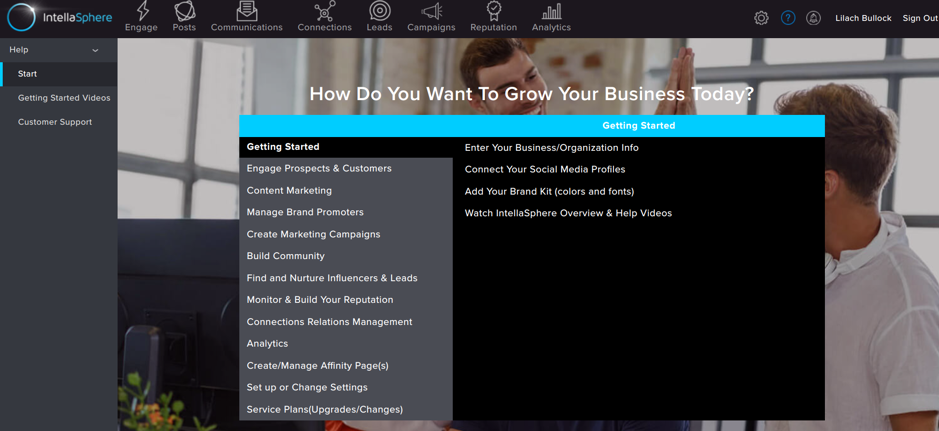
You can go through the extensive resources to get more information about using the tool and to access the different features. Another option is to go through the videos, explore their Learn FAQs, or send a message to customer support.
If you don’t have a lot of experience with marketing tools, this is a great starting point as you get a lot of easy-to-follow information on how to use it and how to best improve your marketing results; plus, the tool itself is very easy to set up and use, as you’ll likely see throughout this review.
Now let’s get to the good stuff – the features you need to know about:
Engagement tools
Once you click on the “Engage” icon, you’ll see some templates already created for different means of engagement, from surveys to lead gen forms and newsletters sign-ups, to name a few:
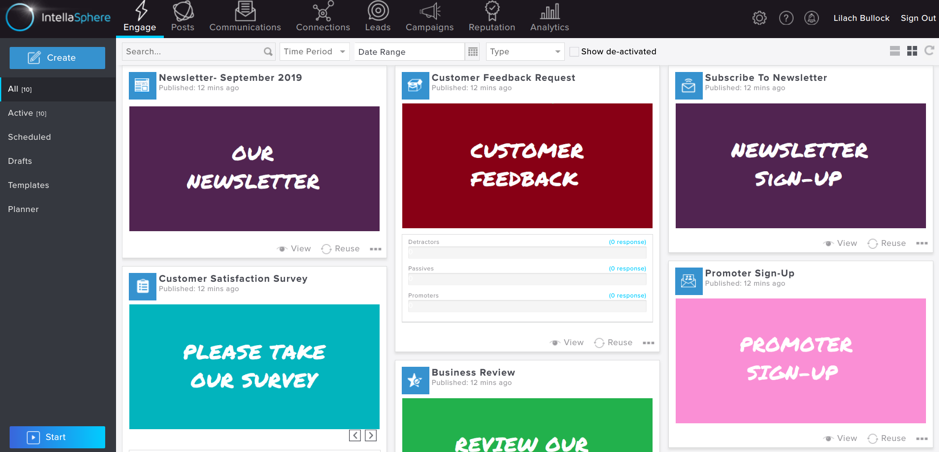
If you click on any of these templates, you’ll see how the engagement form will look like when published.
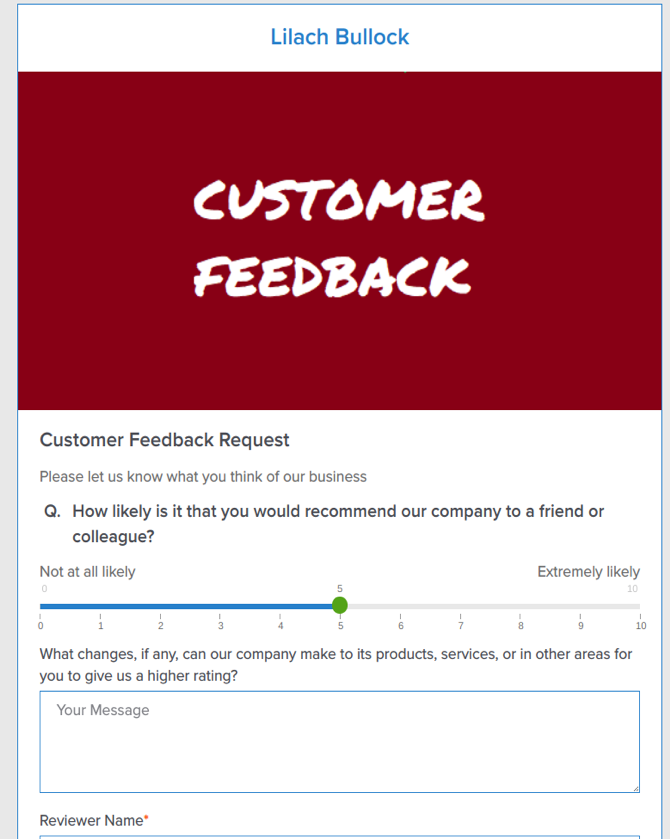
If you want to use any of these templates, click on “Reuse” below the template. When I do that, a new page loads where I can very easily and quickly edit the page before I use it.
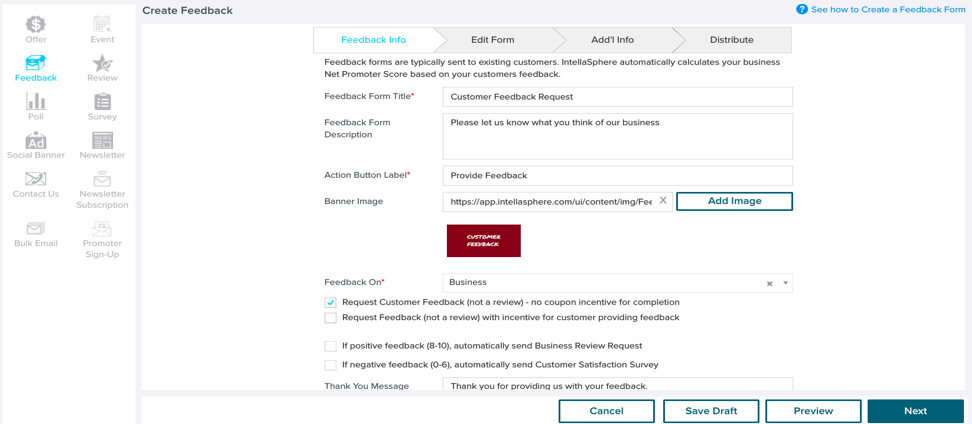
Apart from “Feedback Info,” you can see other editing options to customize your form and other engagement options.
Alternatively, you can click on the “Create” button to create an engagement form. IntellaSphere has created videos to take you through the process and you’ll see a popup once the page loads.
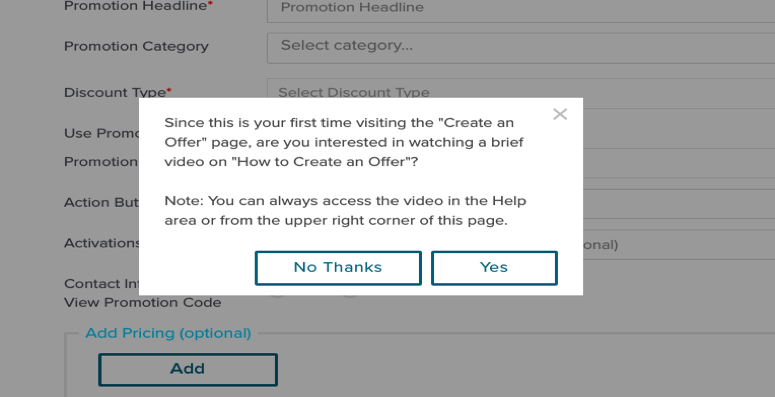
On the left sidebar, you can see other aspects of engagement like your scheduled forms, planner, and others.
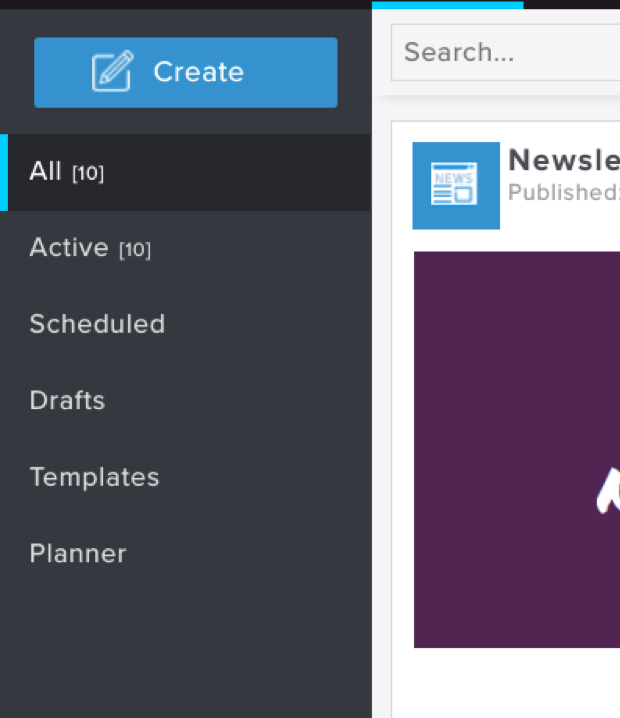
Social media marketing tools
Instead of navigating around your social media pages, you can manage them all on your IntellaSphere dashboard under “Posts.” When you click on the icon, you’ll see different options at the left sidebar.
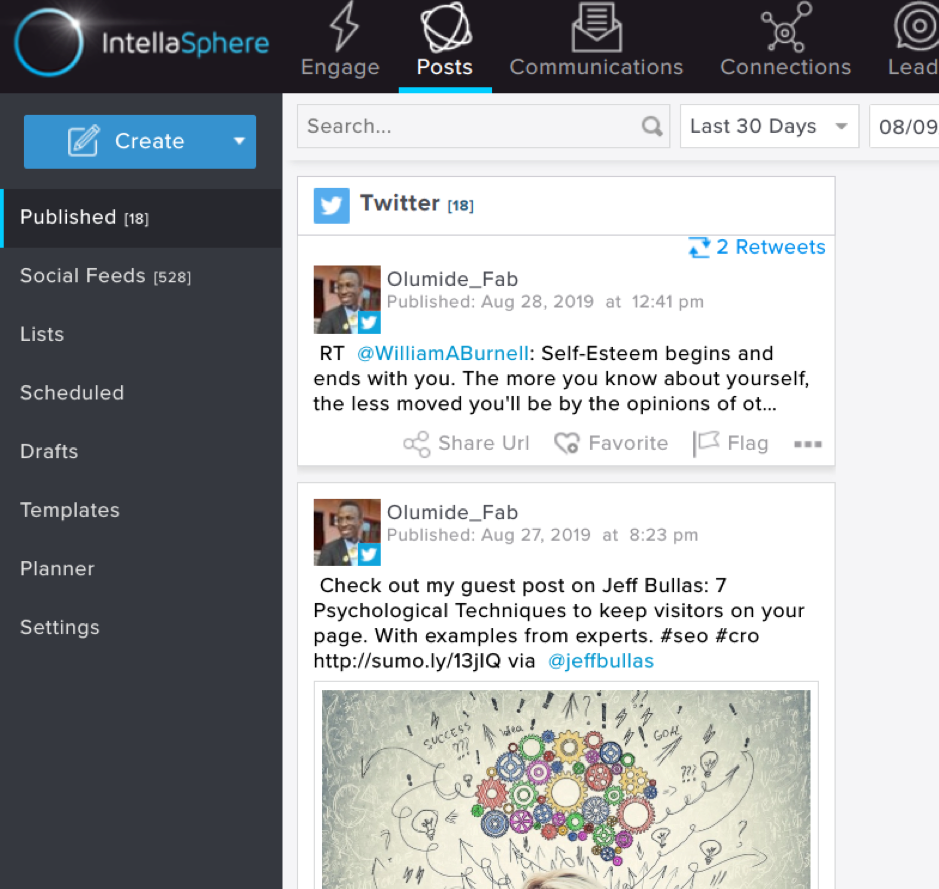
In the “Published” tab, you can see social media posts you’ve published. Social Feeds tab will show you posts from your followers. You can also engage with these posts by retweeting or replying to your followers. The “List” option allows you to categorize your leads according to different criteria.
With “Planner,” you can see a calendar view of your social media updates. Here, you can plan and schedule your social media posts ahead of time:
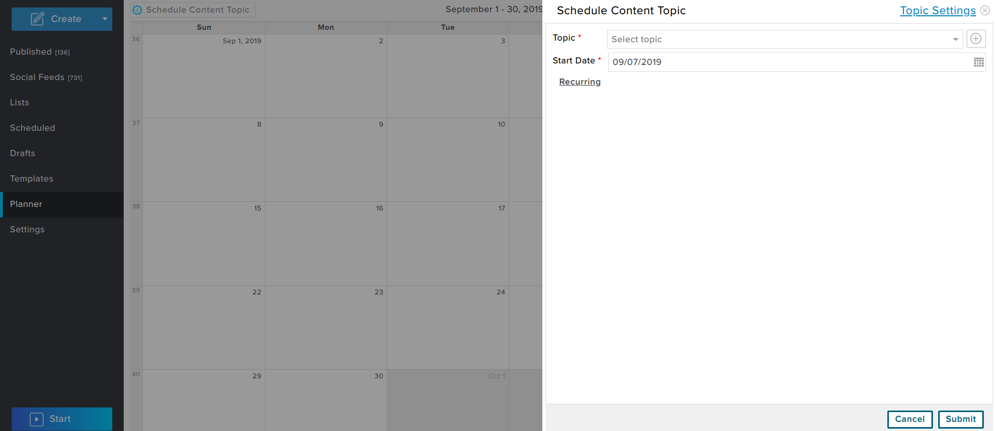
Below the planner, you have “Settings” where you can add personal and company social media profiles, important keywords you want to track, and others.
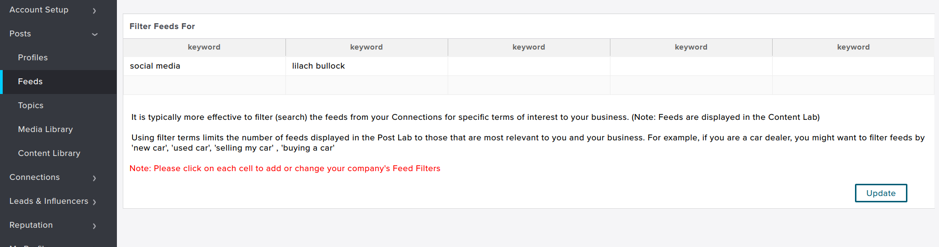
With Posts, you can organize your social media campaigns effectively on a single dashboard. Plus, you can also keep your media organized in the built-in library, respond to comments and mentions and generally, engage your social media audience.
[click_to_tweet tweet=”The Ultimate Guide to boosting your marketing campaigns using a single platform #marketingtips #businesstips” quote=”The Ultimate Guide to boosting your marketing campaigns using a single platform #marketingtips #businesstips”]
Communications
This tab is essentially a central dashboard where you can keep track of everything, as it contains your notifications, messages, and templates.
When you click on “Notifications,” you can see mentions of your business and other pieces of information you need to monitor your campaigns and your leads:
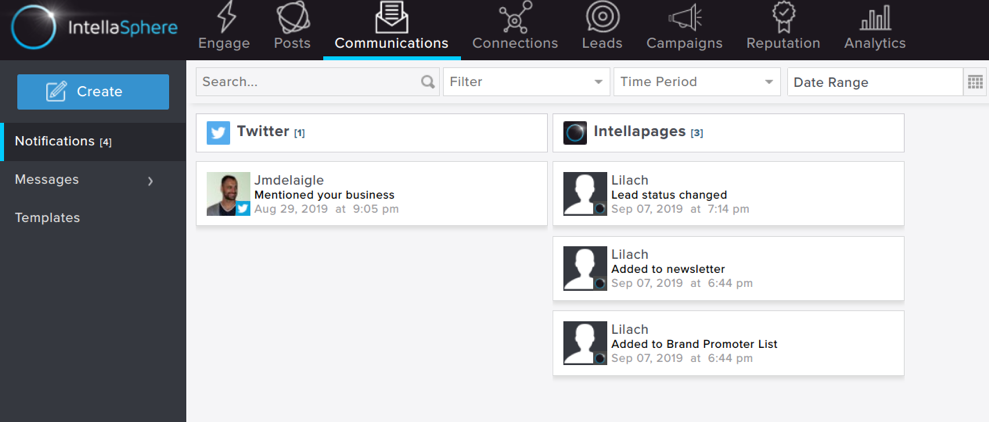
Clicking “Messages” will display an inbox of messages from your social media accounts. IntellaSphere provides the option to reply to those messages directly from your dashboard:
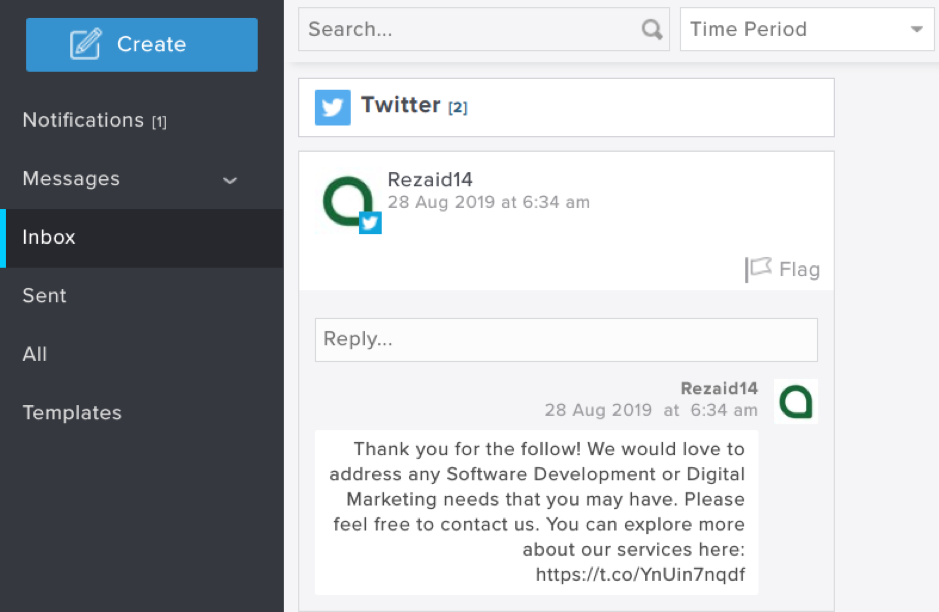
Plus, track your email campaigns and other projects created on IntellaSphere in the same place.
Connections
The “Connections” tab is IntellaSphere’s answer to customer relationship management (CRM) software. Here, you can see people who have engaged with your accounts, customers you’ve uploaded, and manage your interactions with potential and current customers:
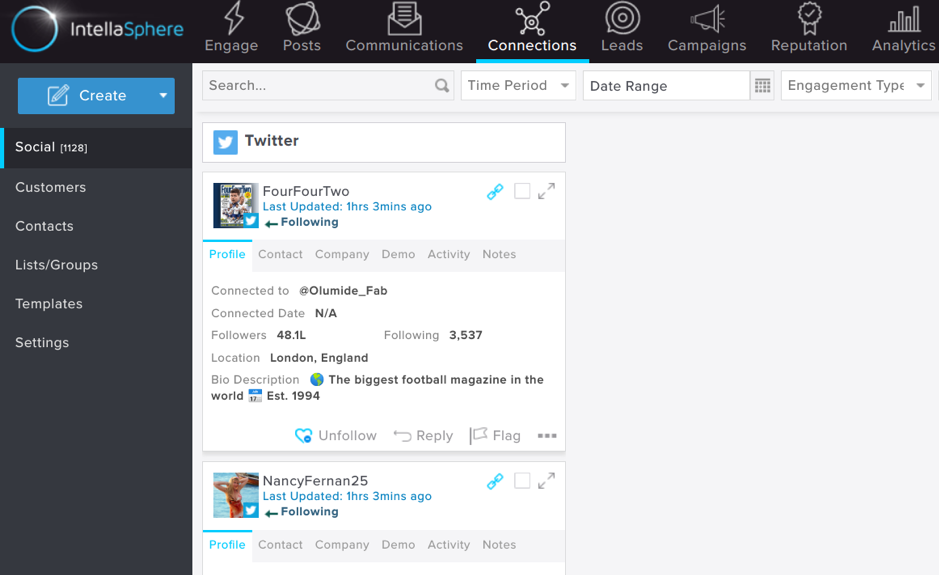
As you can see in the above screenshot, you can track connections based on the platforms used, as well as the buying stage process. For example, when you click on the “Customers” tab, you’ll see lists of current customers. On the “Contacts” tab, you can see details of your prospects and your interactions with them.
Clicking on “Lists/Groups” will display your lists for various campaigns. The number of members on each list is evident and the “Import” button allows you to upload your lists to any tab in this section.
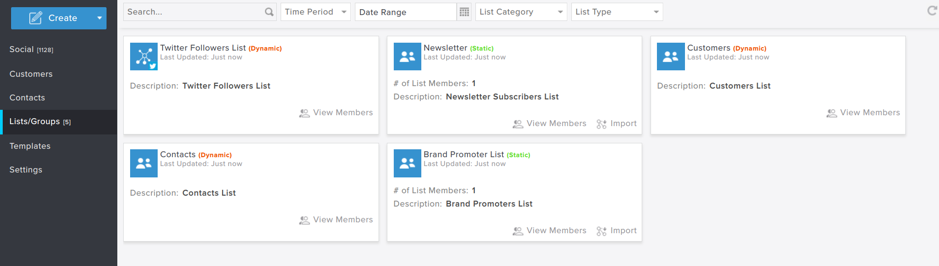
When I click on “View Members” under “Newsletter,” I can easily see information about that lead or prospect. There are options to edit their details and perform other actions.
And if you want to export your list for safekeeping, simply click on the “Export” button to download your list.
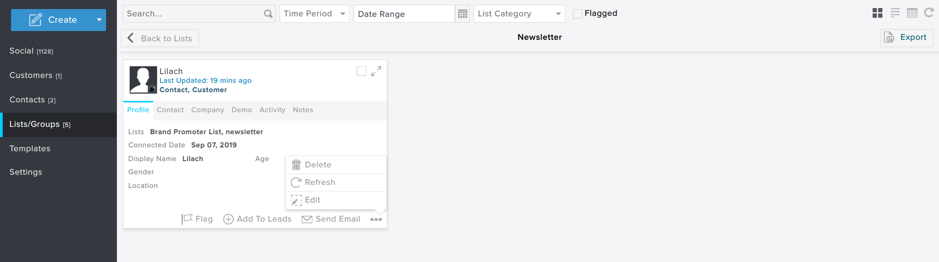
If you click on “Add to Leads,” IntellaSphere shows options to categorize the leads. You can select your lead’s status ranging from “New” to “Closed.” Below that, there’s an option to select your lead’s priority as hot, warm, or cold.
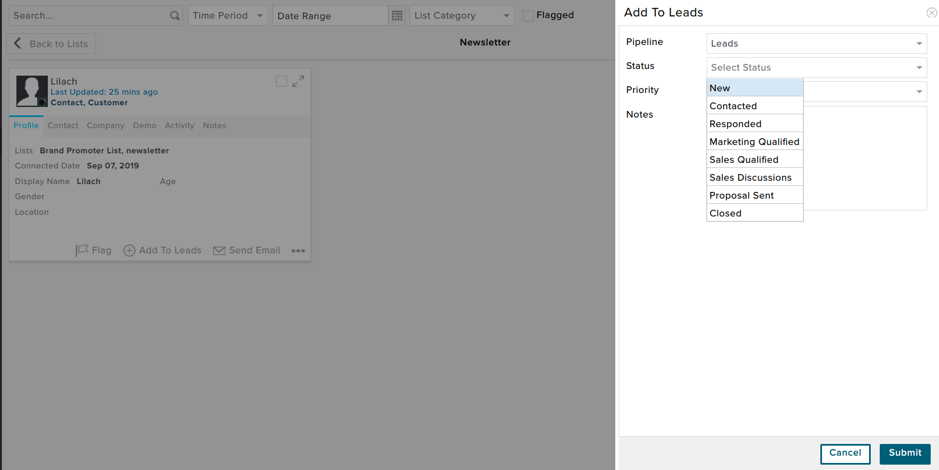
With connections, you can interact with your prospects and customers to convert them to buy your products or services.
Leads
In this section, you can see details of your leads and influencers you can collaborate with, on future campaigns. Clicking “Influencers” will show influencers based on your stage of interactions with them.
This will help you leverage any influencers and brand advocates who are already promoting your business.
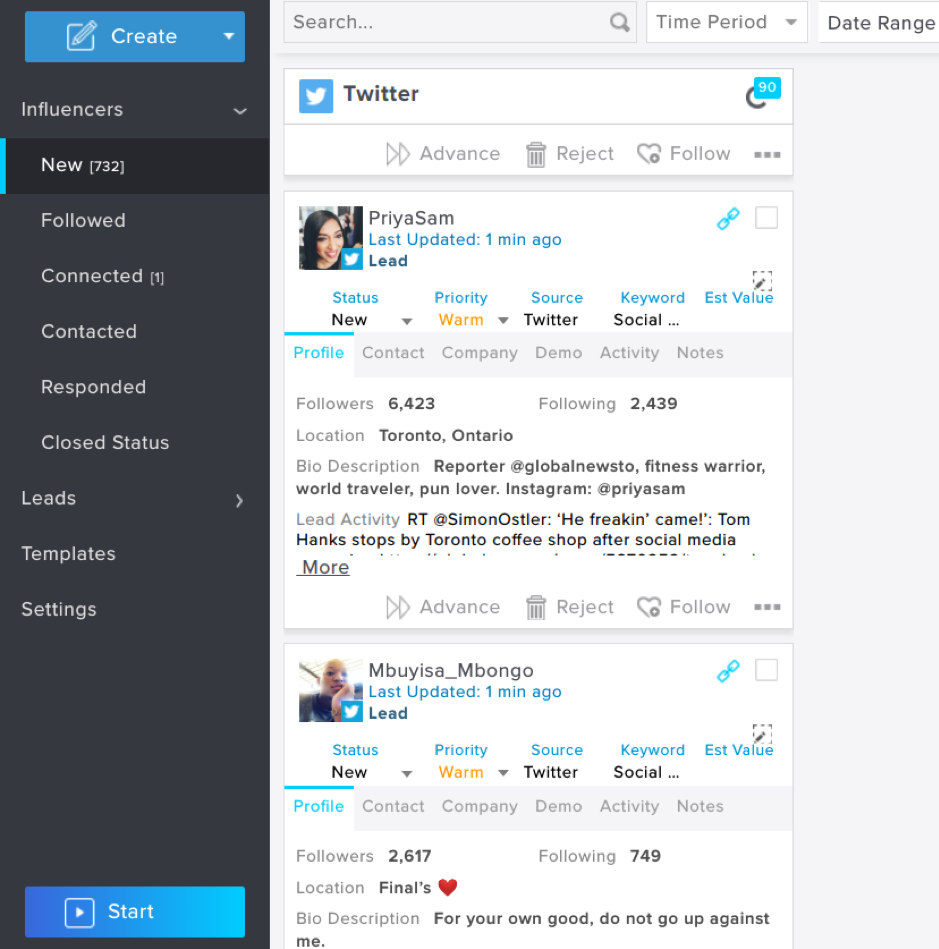
If you click on “Leads,” you’ll see your leads categorized according to stages in your sales funnel. These are:
- New
- Contacted
- Responded
- Marketing qualified
- Sales qualified
- Sales discussion
- Proposal sent
- Closed
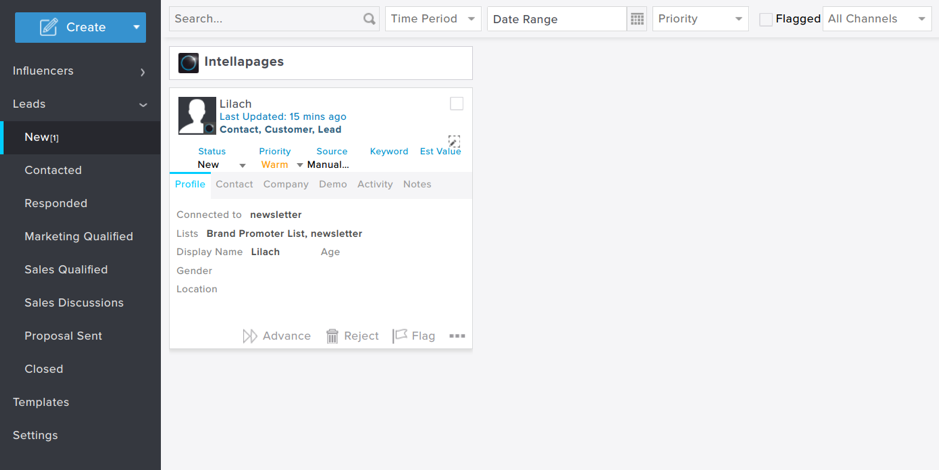
You can edit your leads’ details or even send them an email. As you interact with a lead, they progress through the stages until you close them.
Alternatively, you can use the “Create” button at the top left of your dashboard to create a lead, carry out a profile search, or import leads.
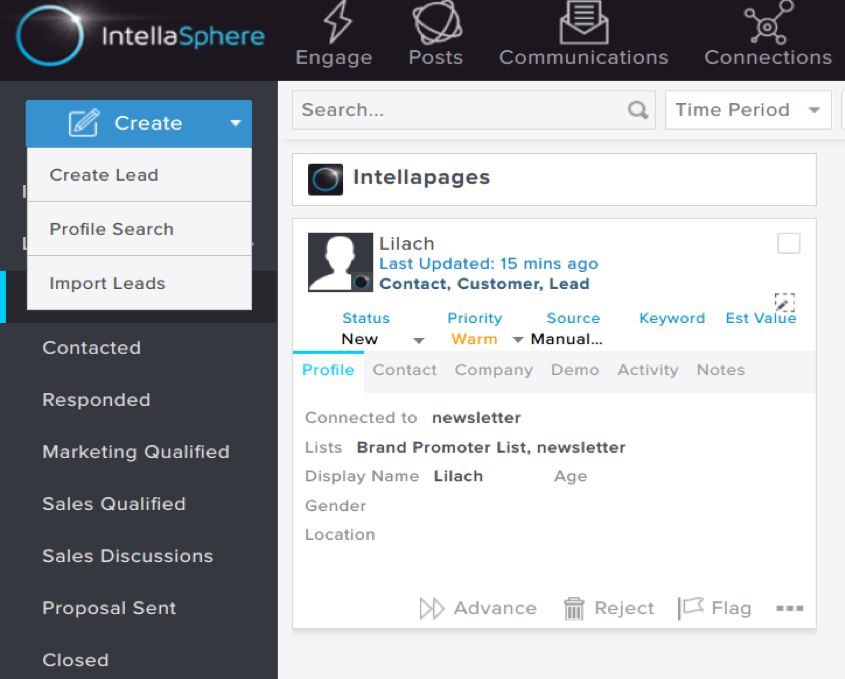
If you click on “Create Lead,” a form pops up to capture all the necessary details about your lead. You can also select the status and priority here.
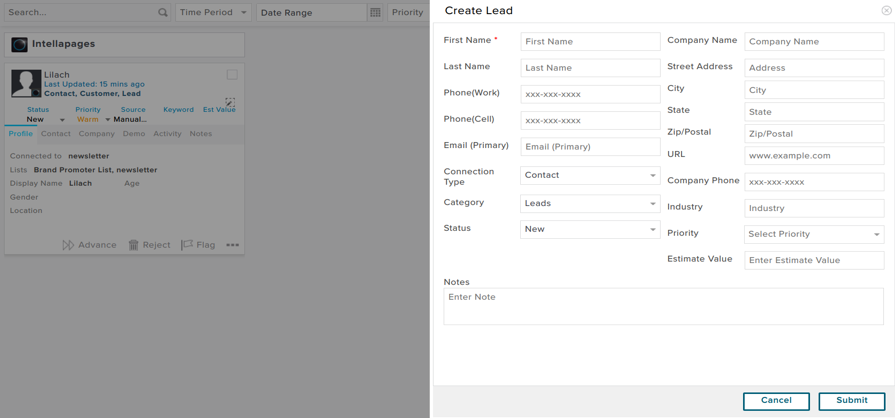
When you navigate to the “Settings” section, you can add keywords that IntellaSphere can use to find leads. You can also filter leads using your chosen keywords. Another option is to exclude leads based on negative keywords.
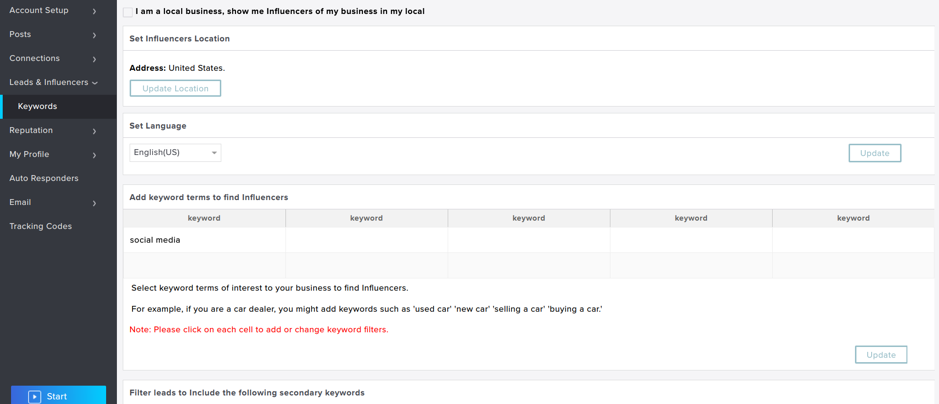
As you make changes to your settings, it will reflect in your influencers and leads tab. If you run a local business, check the box at the top of your settings to indicate this.
When you check this box, you’ll have to provide a more specific location so that IntellaSphere can find leads close to your location.
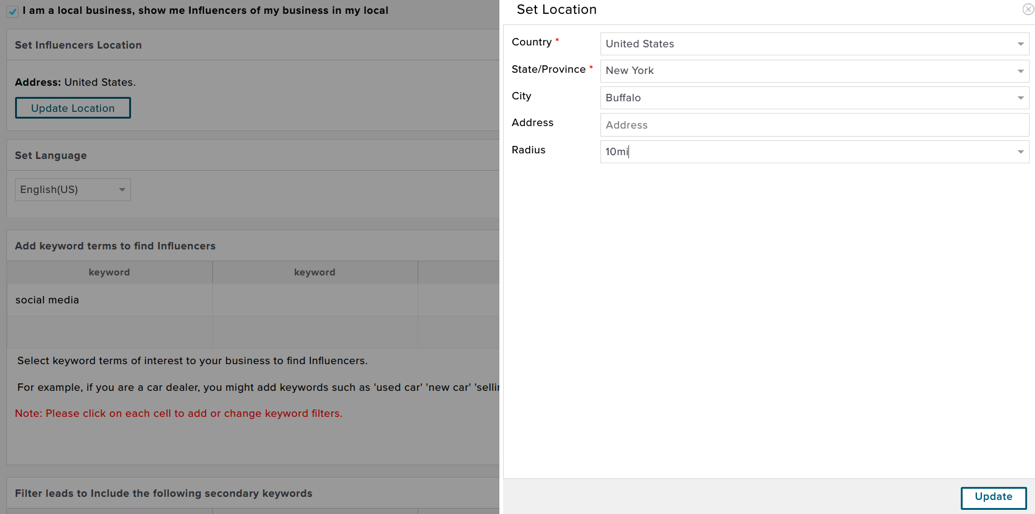
Campaigns
In this section, you can keep track of your active campaigns, scheduled campaigns, and drafts. To create a campaign, click the “Create” button at the top left corner. You have 2 options which are creating a campaign or a template:
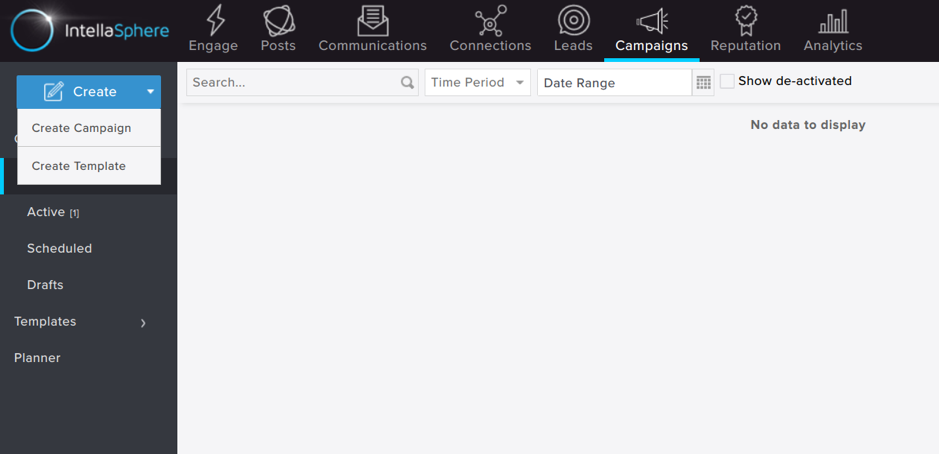
If you click on “Create Campaign,” there are 3 campaigns you can create in IntellaSphere. These are email, direct message, and multi-channel campaigns.
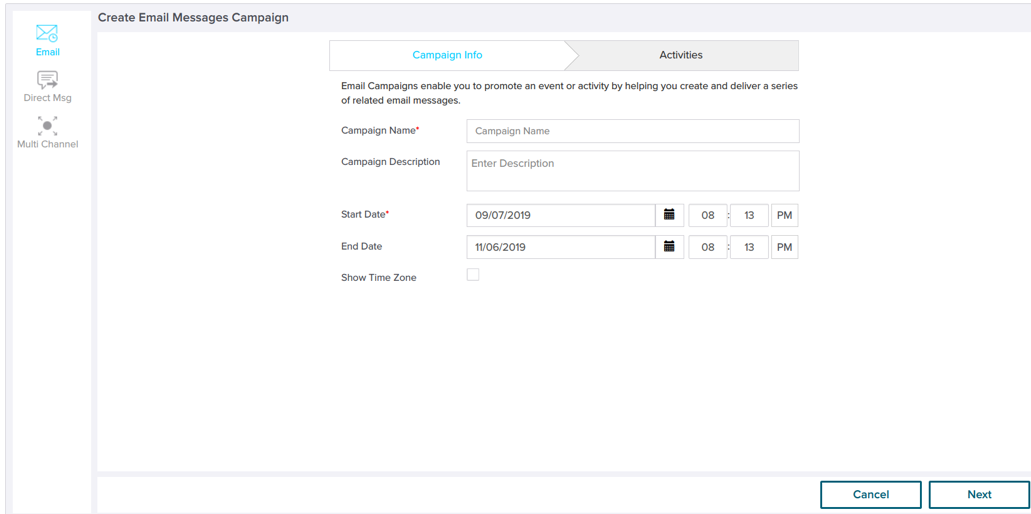
When you click “Next,” you can set the type of campaign you want to set up before saving the draft.
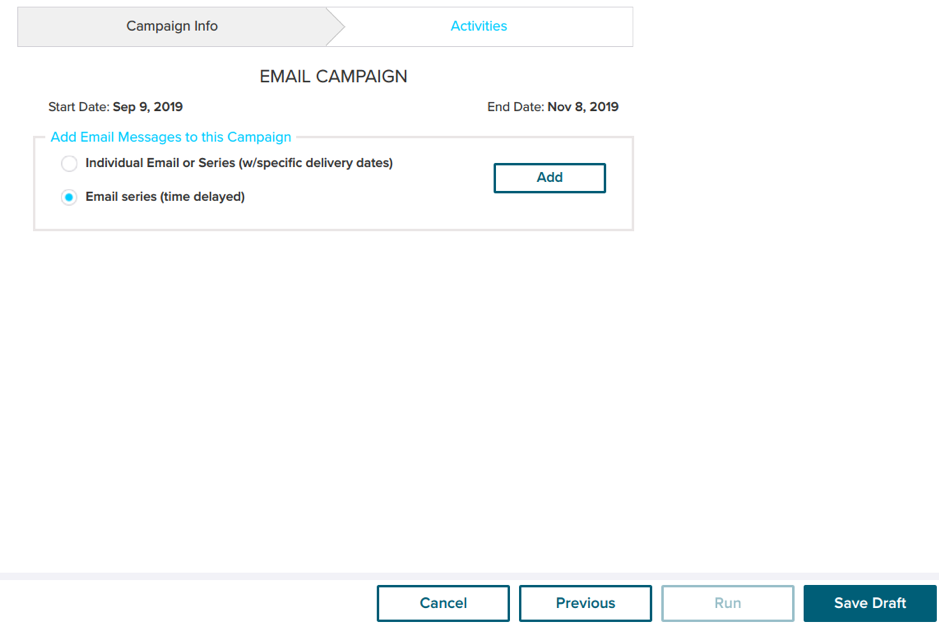
However, if you click “Create Template,” you’ll get options to create an email, message, or content template.
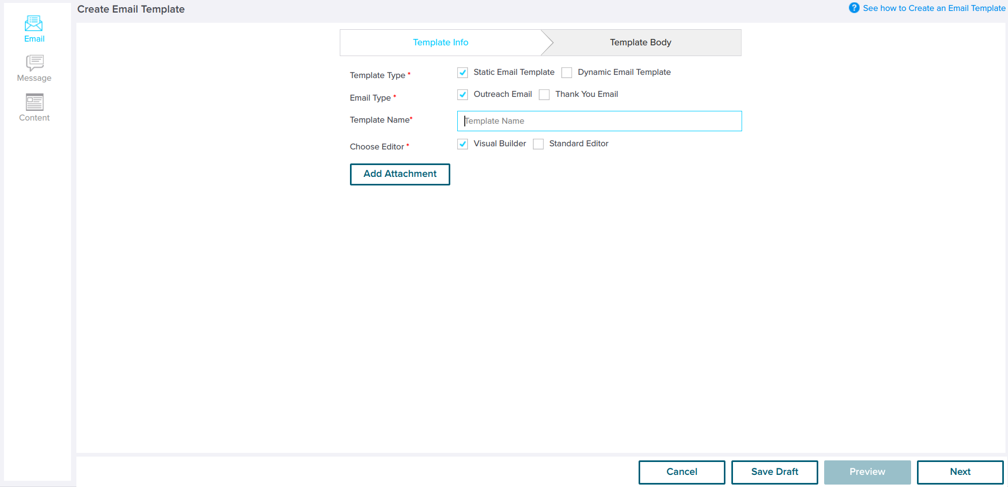
What you’ll find, in most cases, is that there’s no need to create a marketing template. IntellaSphere has a library of templates that you can customize to your needs. It’s very clear from using it that it’s all about helping businesses that don’t really have design or coding skills, to set up all the different types of marketing campaigns they need, all by themselves.

You can see any of these templates fully when you click on “View.”
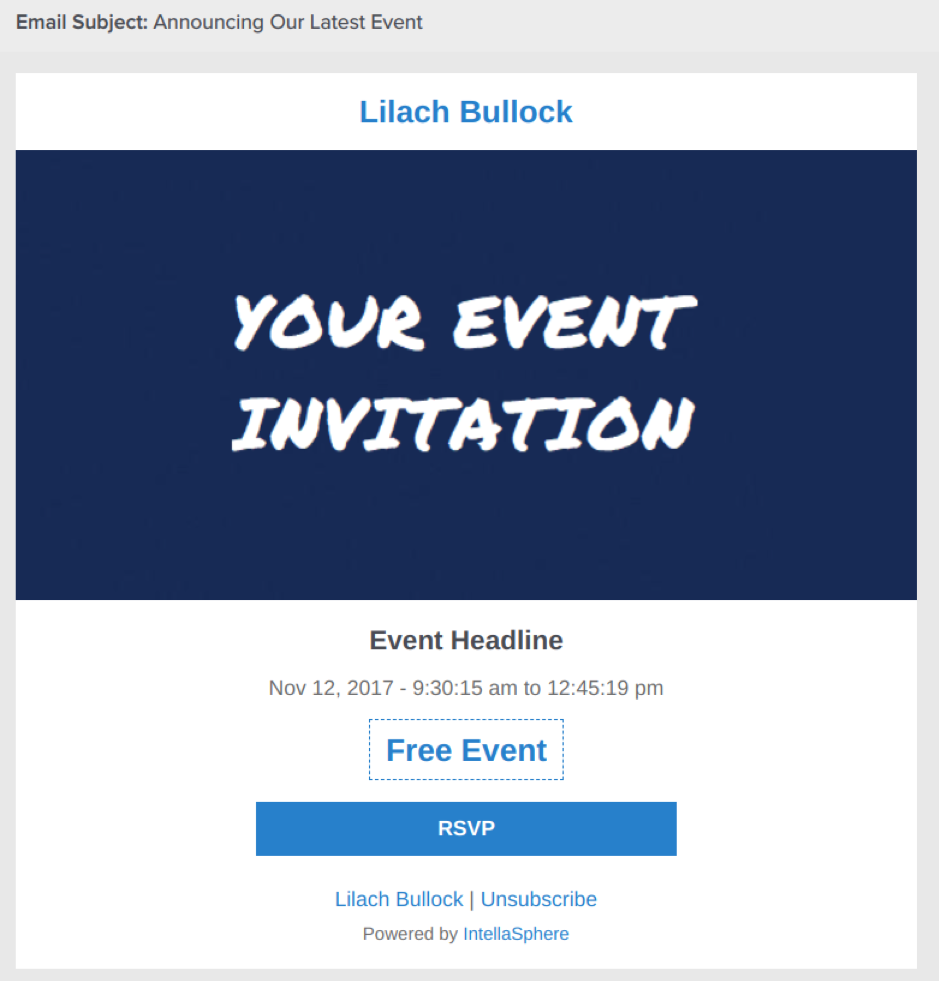
If you click on “Message,” there are even message templates that you can use (although you can always create your own from scratch):
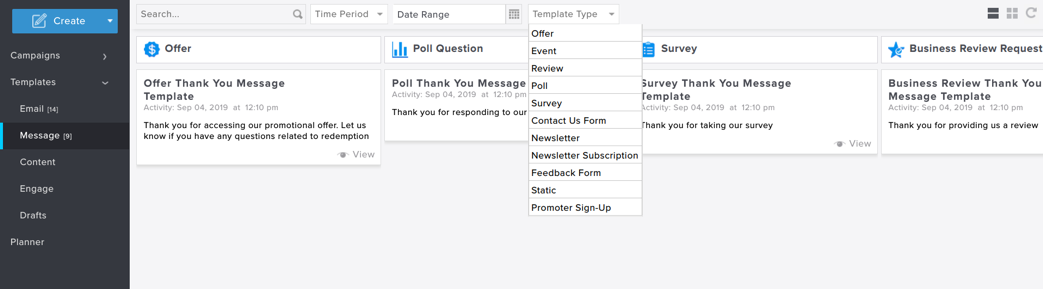
Clicking on “View” under any of the templates will show you the message in full.
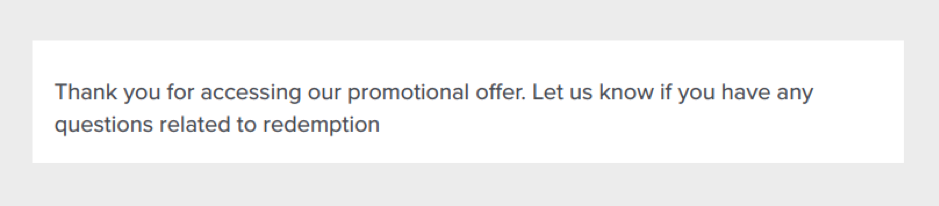
The “Planner” section contains a calendar view that shows your campaigns. Whenever you add a new campaign, you’ll see all the details and how long the campaign will run. If you’re running multiple campaigns, you can see a full view of those campaigns.
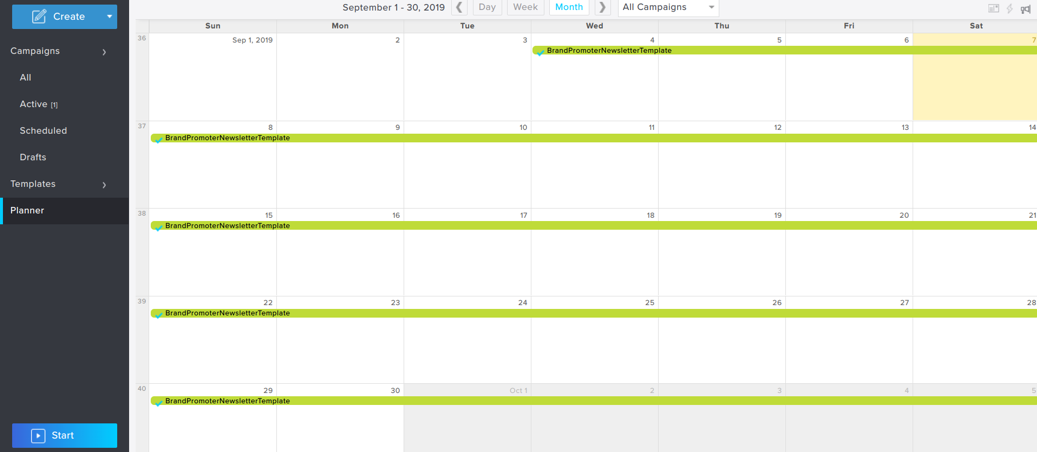
Reputation management tools
In the “Reputation” section, you can monitor what people say about your business. With this, you can get ideas of what changes you can make to your services or reply to customer complaints, from one place.
In this section, you can see your business mentions, reviews, and feedback from customers:
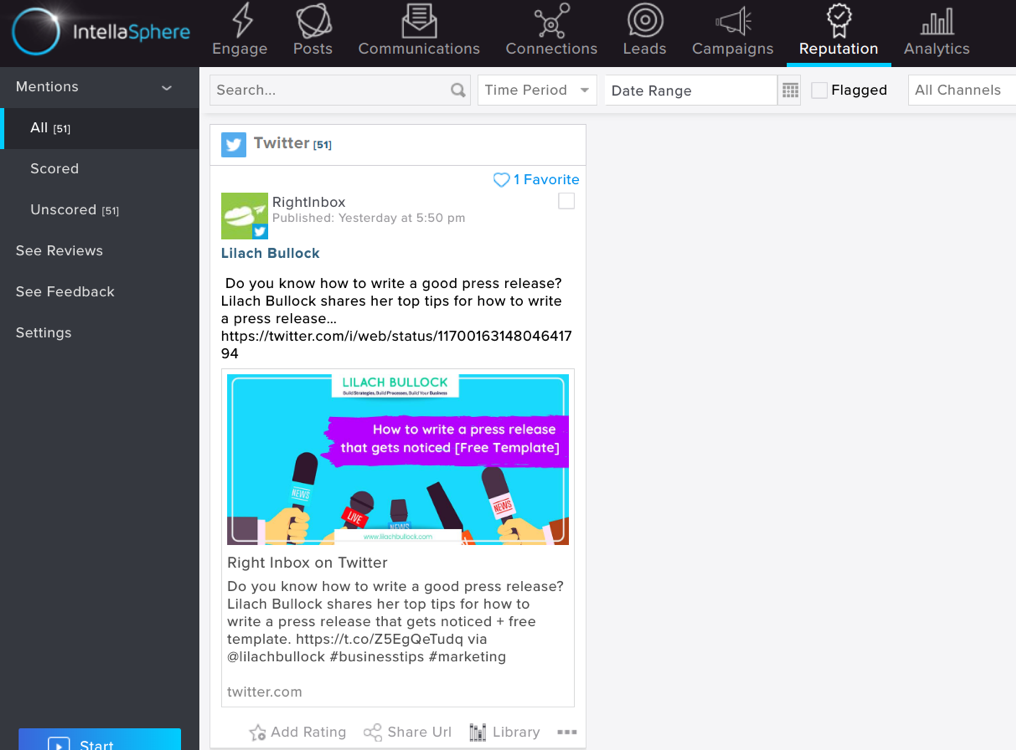
To improve your reputation management, click on “Add Rating” to score your mentions. You can see your scored and unscored mentions in the corresponding tabs.
When you add a rating, you train IntellaSphere to provide more accurate sentiment analysis.
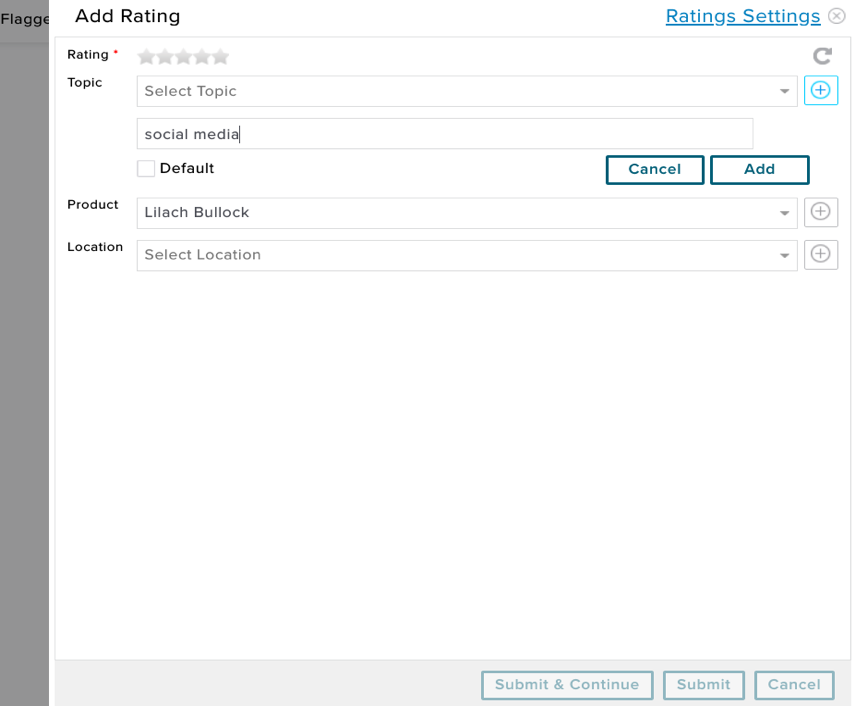
Under reviews, you’ll see customer reviews for your business and those you’ve requested for. IntellaSphere also allows you to obtain customer reviews through its mobile app.
Furthermore, you can see feedback from customers under the “See Feedback” tab. In the settings, you can add keywords and hashtags you want to track.
[click_to_tweet tweet=”The Ultimate Guide to boosting your marketing campaigns using a single platform #marketingtips #businesstips” quote=”The Ultimate Guide to boosting your marketing campaigns using a single platform #marketingtips #businesstips”]
Marketing analytics
No marketing tool is truly complete without good analytics.
In this section, you can track the performance metrics of your marketing efforts. To get the baseline marketing performance, IntellaSphere will gather your performance data for 3 weeks. After establishing baseline performance, IntellaSphere will show comparisons between your weekly performance and your baseline data.
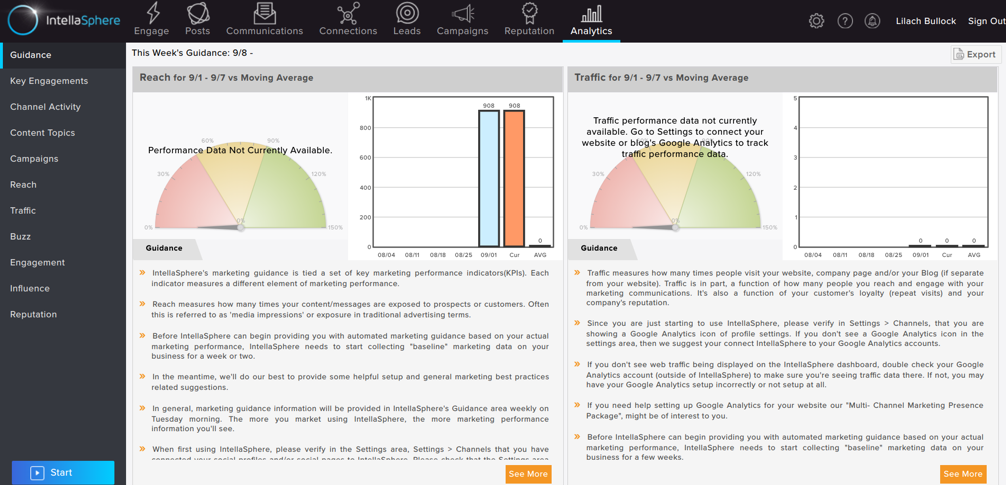
You can see important metrics such as:
- Channel activity
- Reach
- Traffic
- Buzz
- Engagement
- Reputation
To get more accurate data, you can connect Google Analytics to IntellaSphere to see your website data on this platform.
Other handy features
Rather than edit your settings separately under each of the sections explained above, you can click on the “Settings” tab. Here, you can make wholesale changes to your account, marketing, and campaign settings.
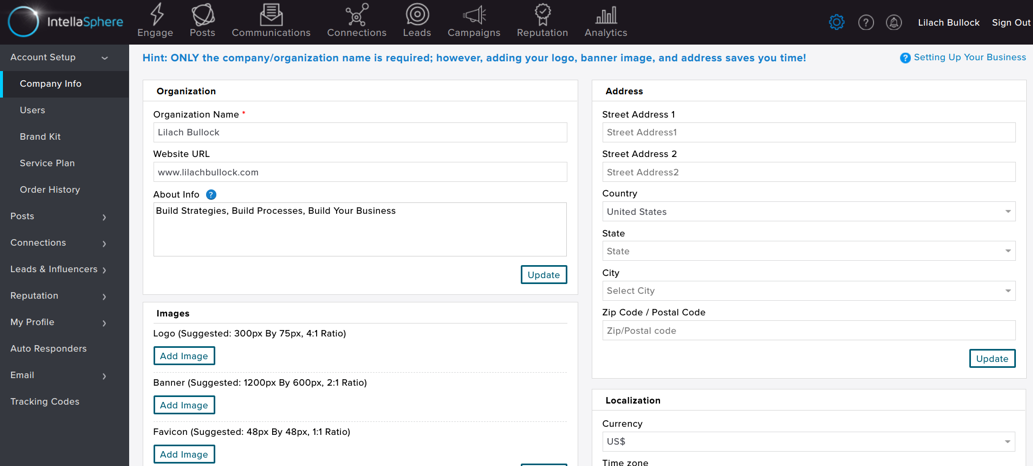
This is pretty cool as it’s a great time-saver; you can set up company info and establish your branding (colours, fonts used, etc.) so that you can easily edit templates using these elements – no need to do this every time you create a new lead gen form or a survey, or any other marketing content you need to create.
Pricing
IntellaSphere offers a free plan which gives you a single user, 5 social profiles, 100 emails per month, and other features.
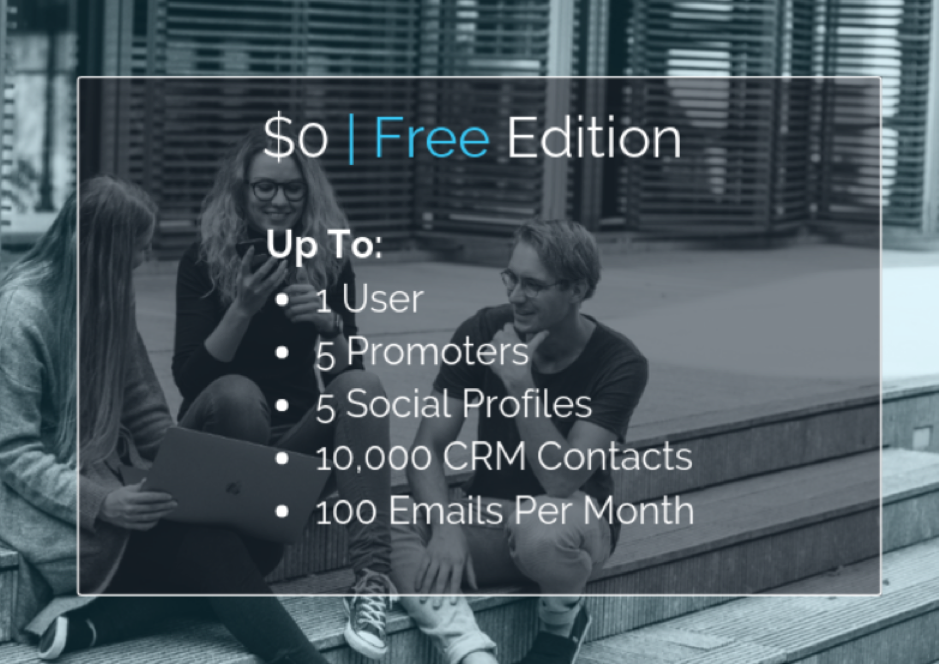
For higher-volume businesses with more connections or outbound email needs, IntellaSphere offers an Advanced Plan at $49/month and Agency (Multi-Brand) Plans.
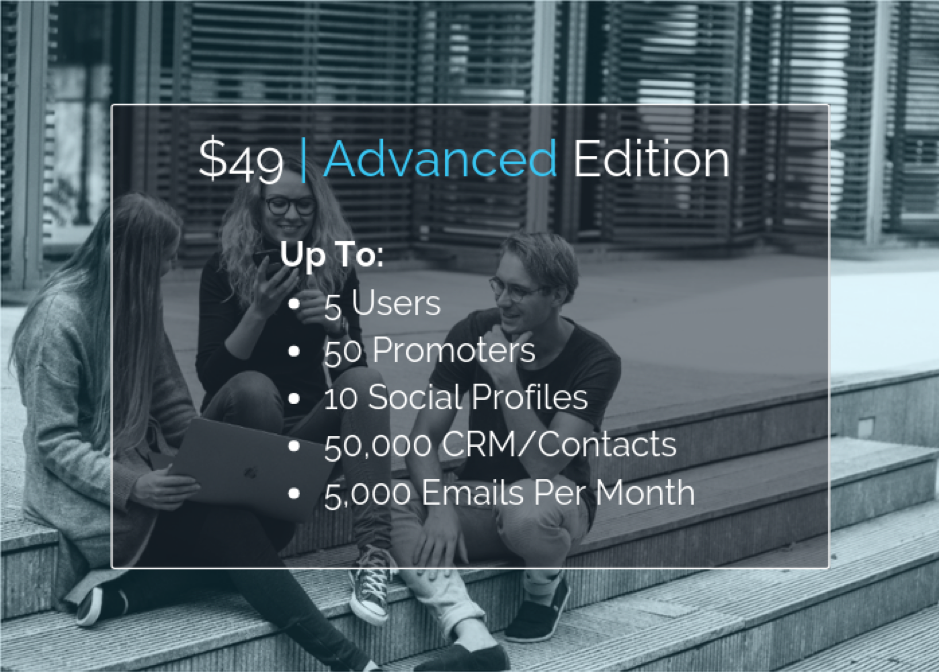
That said, you get some amazing features with the free plan; a small business can easily leverage the free plan for most of their marketing efforts – this is something that is truly impressive when you consider the pricing for other similar all-in-one tools.
Conclusion
If you want to manage your marketing activities on a single platform, this is a robust tool that will meet most of your needs. Plus, you can get most of these features from the tool’s free plan. You won’t need to switch between accounts anymore and you’ll be able to handle everything from email marketing to social media scheduling from one place.
Considering how vital engagement is to turning prospects to customers, you need a tool that helps you to engage with leads at different stages of your sales funnel. One option is to get several tools to help; the other option? Get a tool like IntellaSphere and you’ll be able to do it all from the same dashboard.

Follow Lilach















